Breaking Down: How to Disassemble a Finished Good in Microsoft Dynamics AX
You are here: >Breaking Down: How to Disassemble a Finished Good in Microsoft Dynamics AX
Manufacturing companies need their ERP systems to meet a wide assortment of requirements, ranging across many industries. Chief among these scenarios are disassembly practices. Whether it be in the food industry where larger food items are broken down into smaller sellable goods, the case of rework where an item needs to be disassembled in order to restore the finished good to a sellable state, or the receipt of an assembled item that needs to be taken apart and its components are stocked for later use or individual sale, there are numerous examples of why this is an important feature to capture. Let’s look at a few different ways this could be done in Dynamics AX.
Planning items
Planning items are common in industries such as food and pharmaceutical. Planning items are used to group the production of items through a formula. A Planning item produces co-products and by-products rather than a single primary formula item. For example, let’s say you are a butcher. You are not concerned with the finished inventory of a whole chicken, but you do want to track “production” of butchering meat into the individual cuts. And you will track the inventory and sale of those cuts. The whole chicken would represent your planning item, and it would have a formula to create the co-products of the cuts of meat that would be produced and later sold. Let’s take a look at the setup of these items.
The chicken is defined by setting the Production type field of the Formula planning section of the Engineer fast tab:
Released Product Details > Engineer fast tab
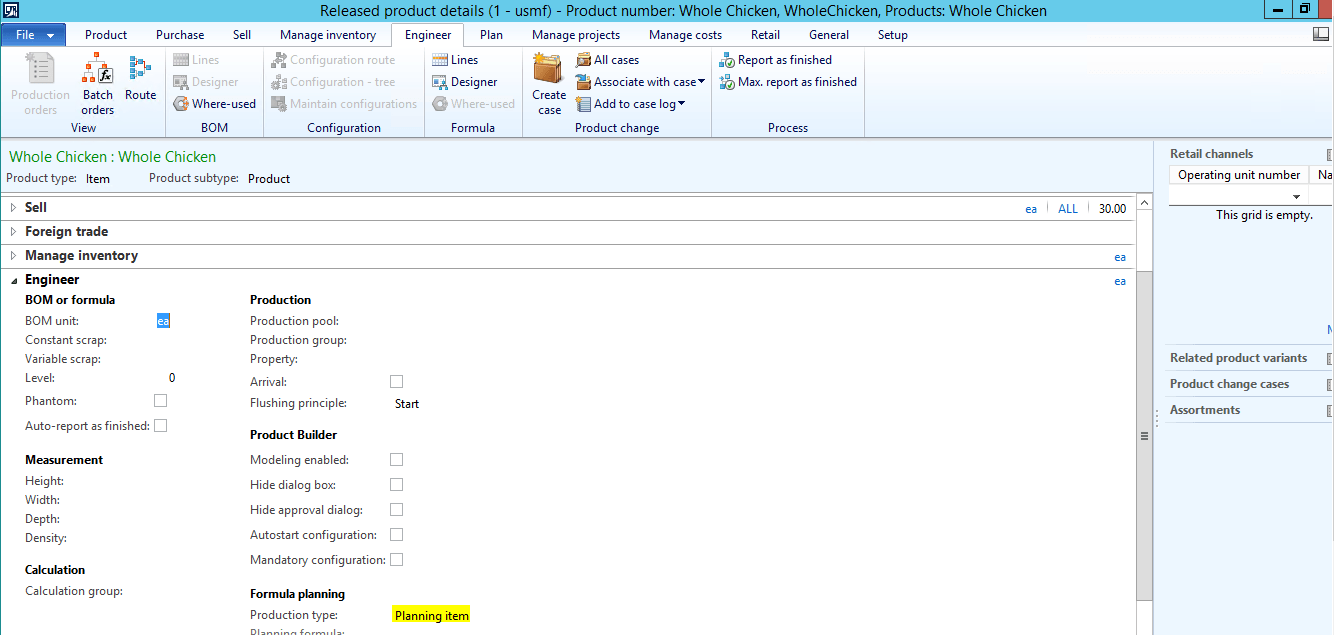
This setting allows you to create a formula for this item. The co-products that will be produced through the disassembly of this item, will have this field set to co-product. They will also define the formula they are used in, which in this case is the Whole Chicken:
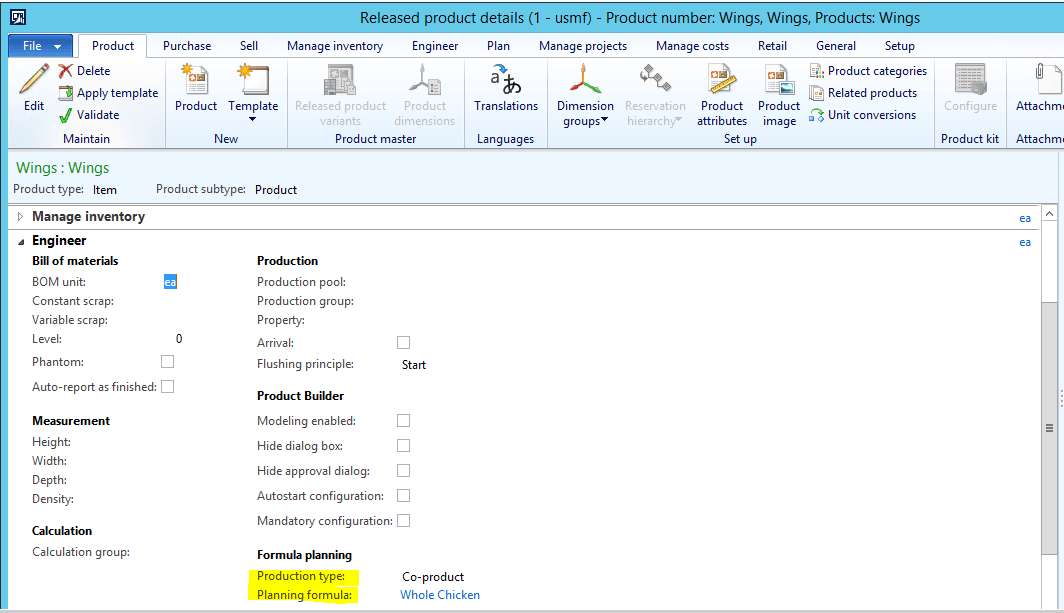
Let’s take a look at the formula setup next.
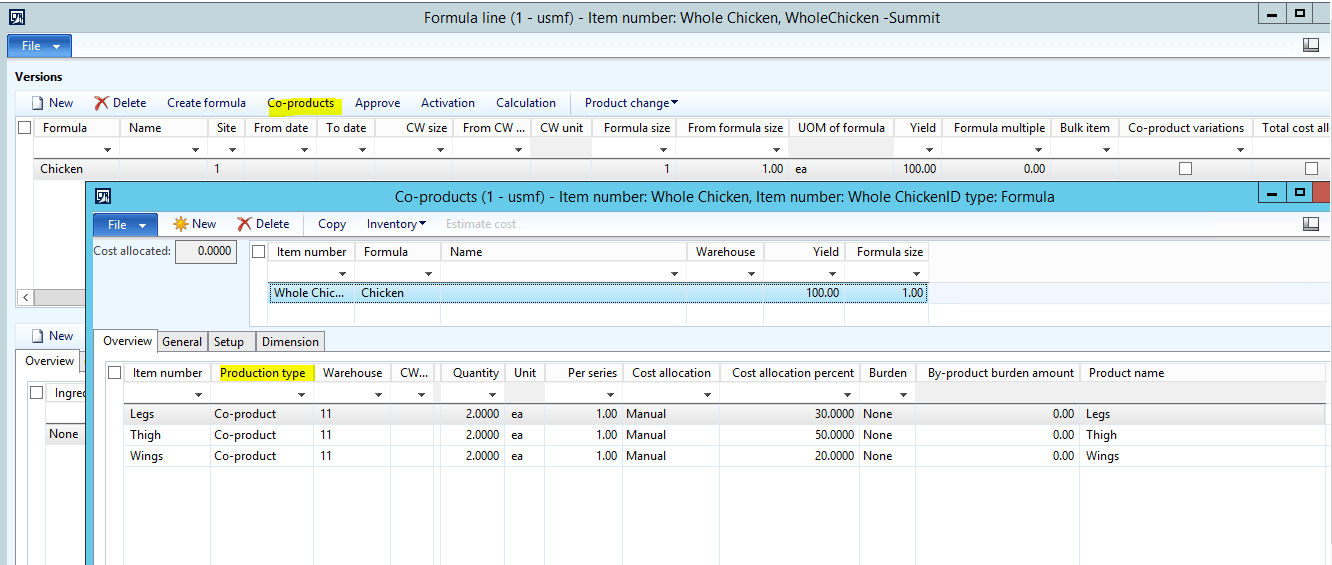
As you can see above, the co-products are specified in a separate section of the form by clicking the Co-products button. This shows that if one whole chicken was butchered, it would produce 2 legs, 2 thighs, and 2 wings that would go into inventory. The cost can also be associated to and allocated to those co-products. When you run a batch order for the Planning item, it will produce expected receipts for the co-products.
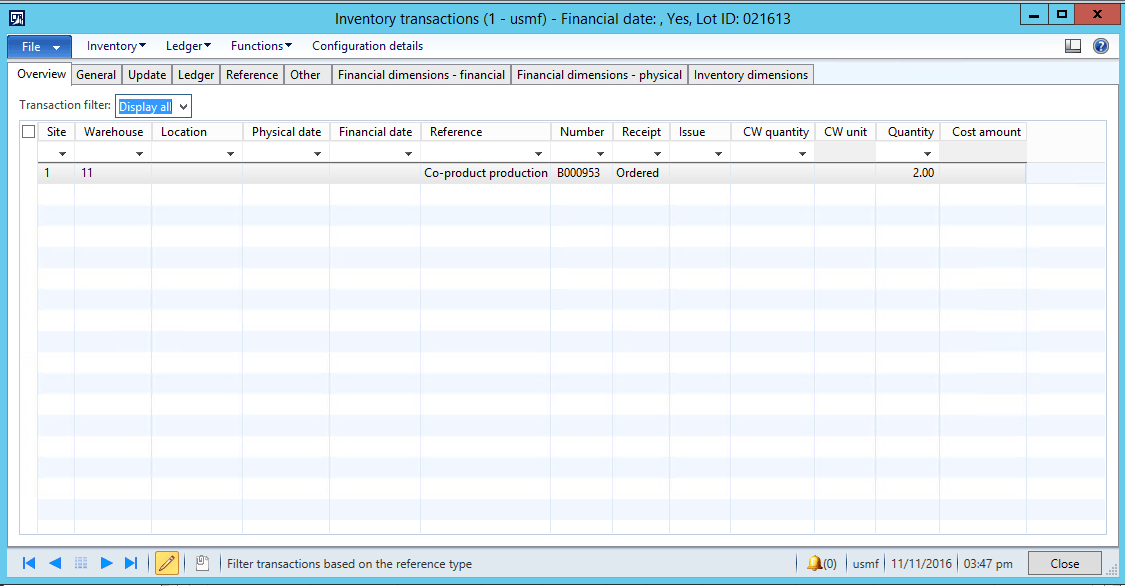
As you reach the Report as Finished stage, you will see that the co-products can be booked into inventory.
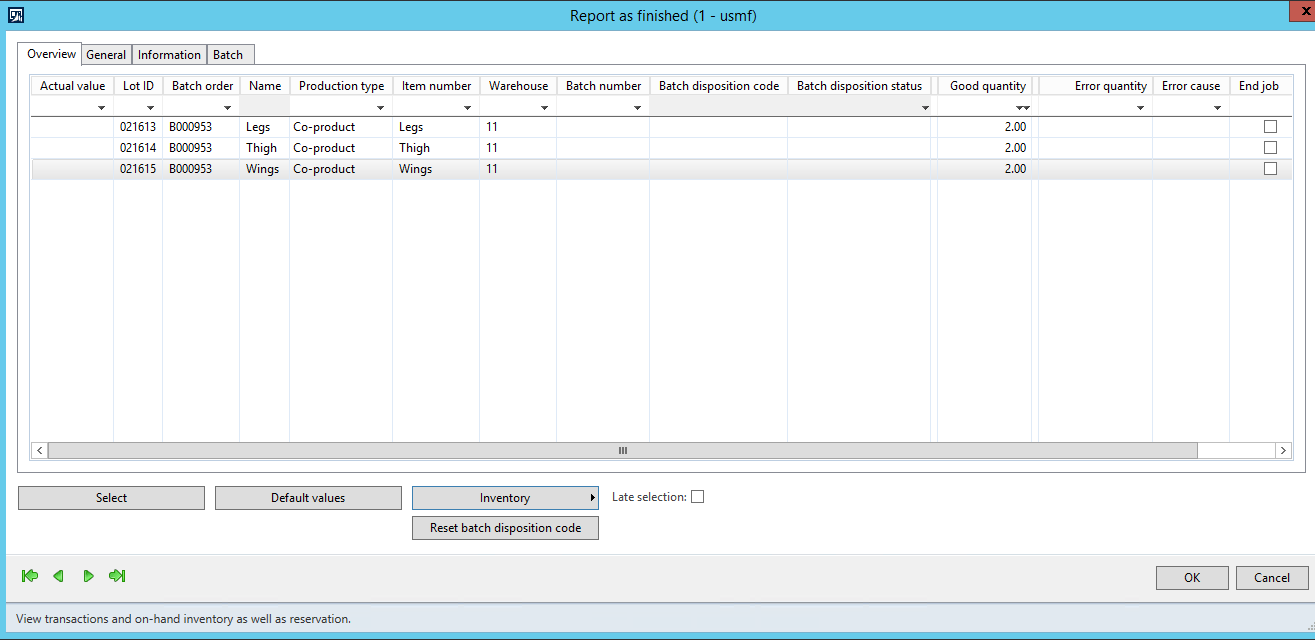
Rework orders
Also, using the principles of Formula items and batch orders, rework orders can be used to fix an item or restore it to a sellable state. Perhaps an item is returned to the warehouse from a customer. It could have been damaged during transit or maybe stopped functioning correctly. You would like to be able to examine and attempt to repair this part and record any labor associated with that repair or rework. By using a batch rework order, you can do exactly that. So once again, we’ll need to configure the Production type of the item a certain way when this finished item is created in the system. You’ll want to ensure the Production type is set to “Formula.”
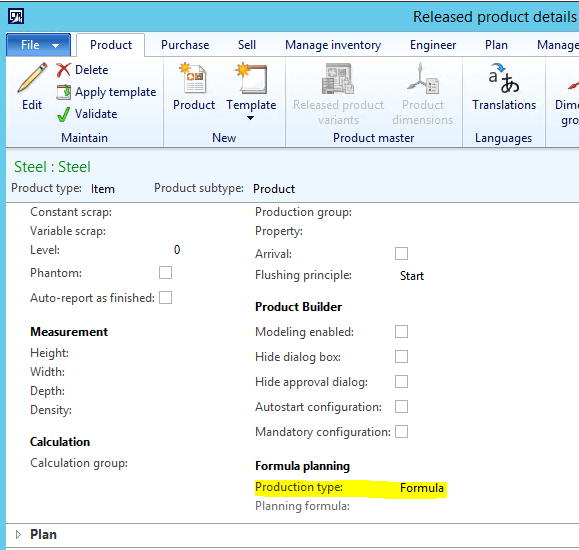
When you have inventory of that item, you can go create a Batch order as type rework:
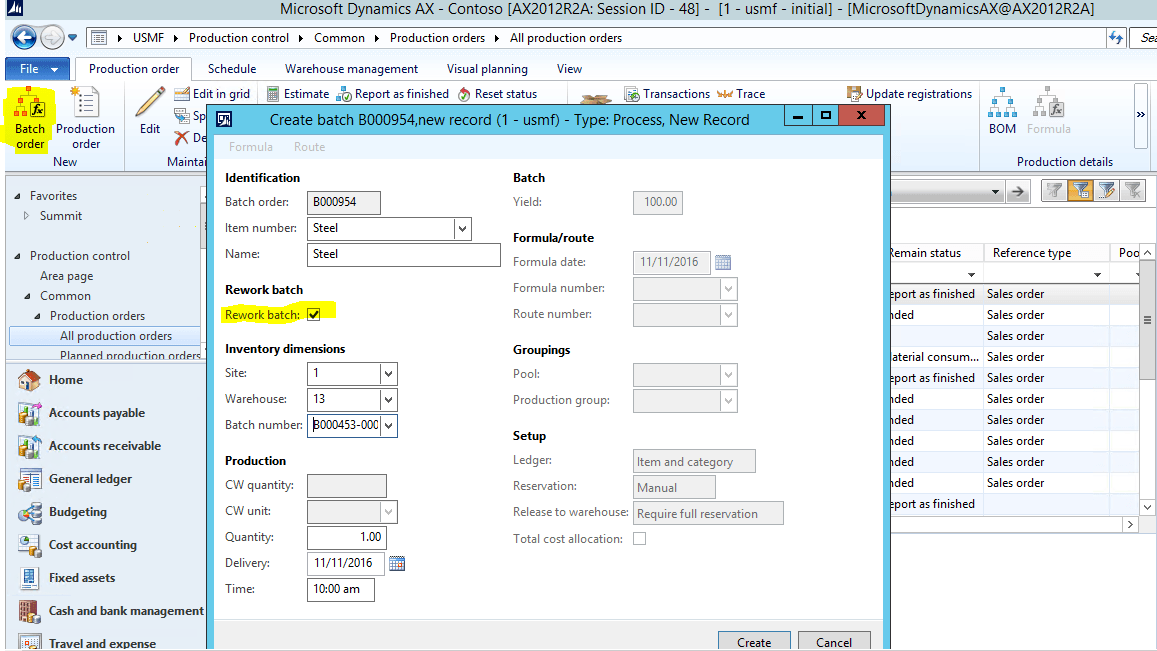
The Formula will default to consume the same item you are reworking since that is the item that is being taken out of inventory. You must manually reserve this inventory before you run estimation on the batch order:
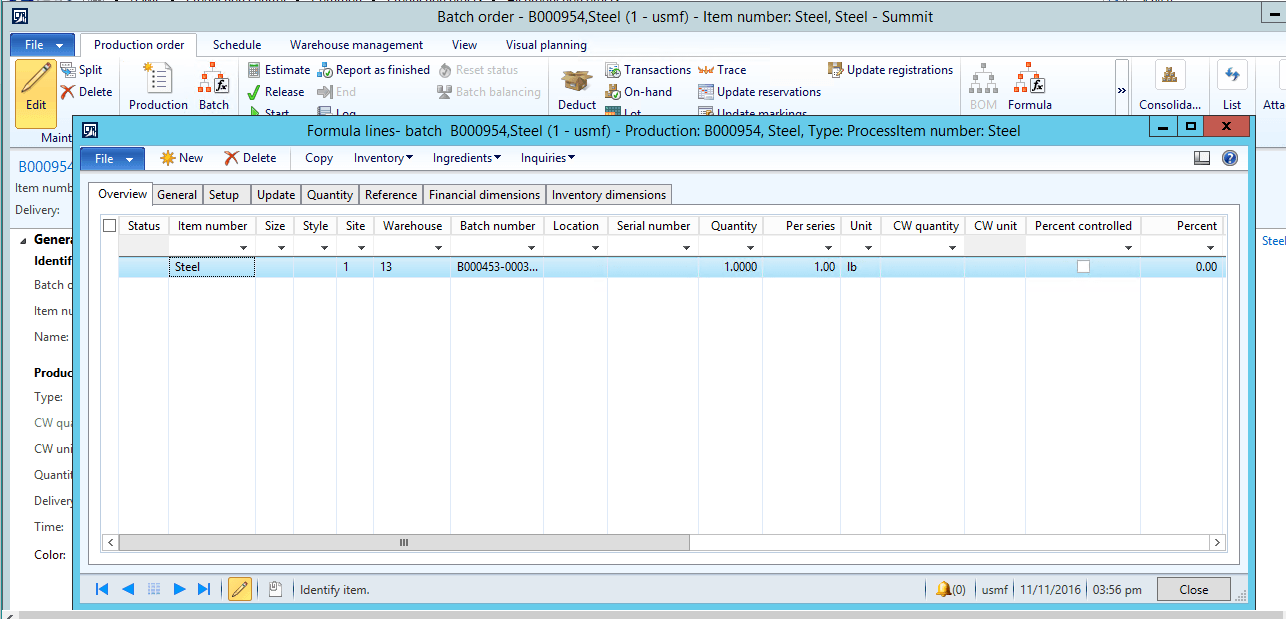
You can do that from the Formula form shown above. If you are taking other parts or components out of inventory to replace broken pieces, you can manually add them to the Formula or picking list journal. You can also create a Route or route card with a rework Operation to capture any labor that needs to be accounted for.
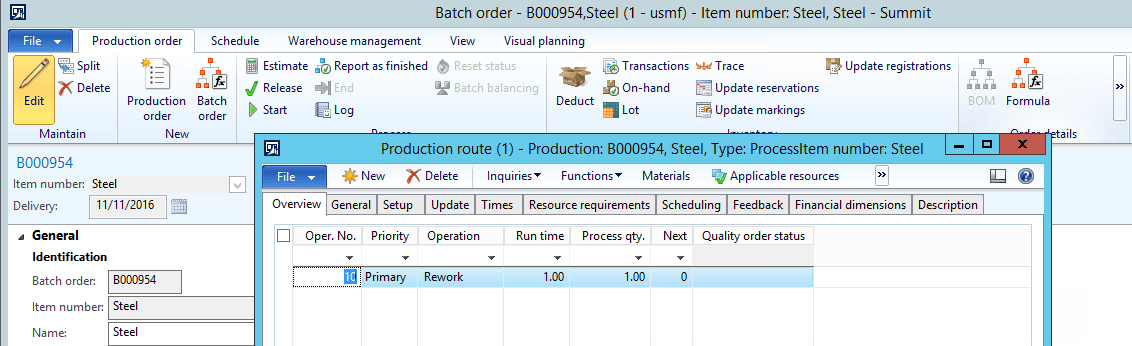
Report as Finished Journals
Some companies purchase assembled finished goods where the unit they receive is not what will be used and tracked, but the components that make up that finished good. After receipt, they take apart the item and stock all of the other parts or sell them as other units. Purchasing is done for the assembled unit and the broken-down component units are what is sold to the end customer. An easy way to do this if labor does not need to be tracked is by using a Bill of Material and a Report as Finished (RAF) Journal. The purchased item would be setup as a Production item with a Bill of Material. The components listed in the Bill of Material would be what goes into stock when the disassembly action happens.
An example of this would be that I buy a Speaker Cable kit from one of my vendors. I then split up the items in the kit and store and sell them as two distinct pieces. Here’s the Bill of Material setup for what I purchase from my vendor:
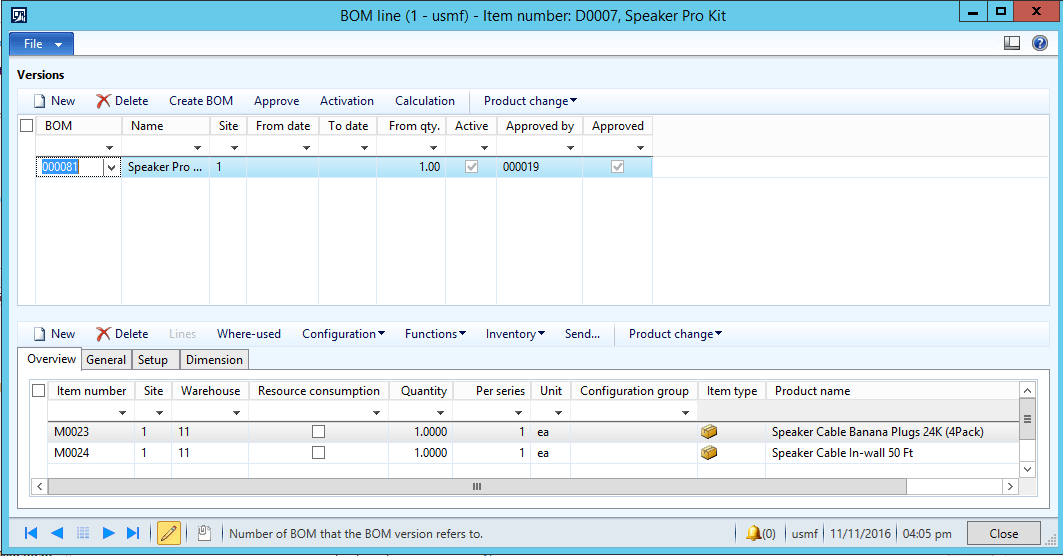
I will purchase the kit then stock the banana plugs and cables. Even though, I have a Bill of Material for the kit, I don’t manufacture the kit, I buy it. In the Default order settings for the kit, I need to make sure that the planned order type is set to “Purchase order”:
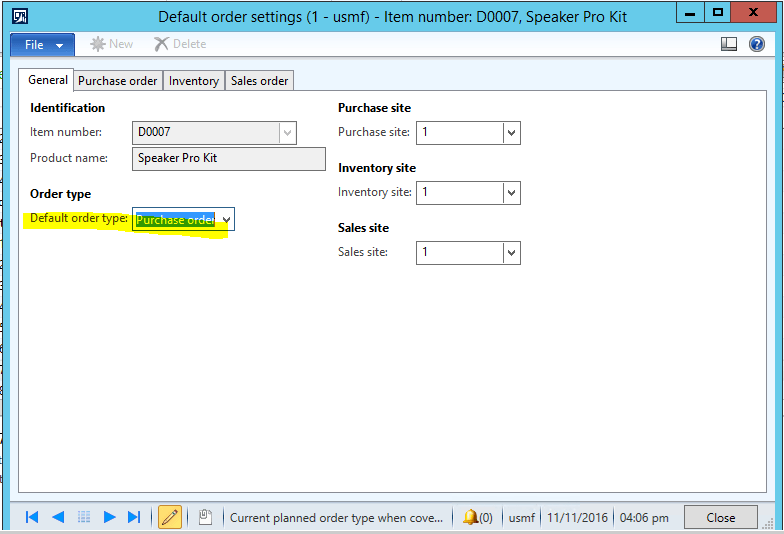
After receiving a Purchase order, I now have this item in stock.
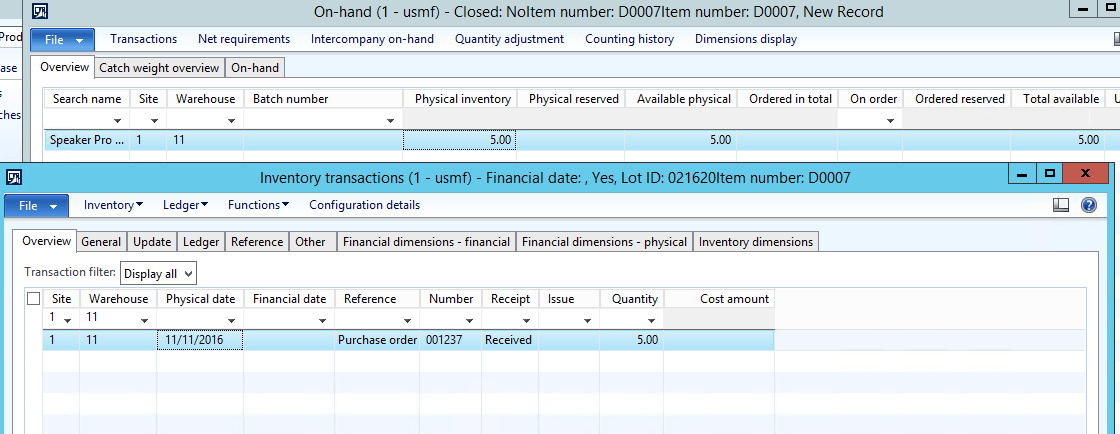
Since I do not need to track the labor of taking the two items out of the box and separating them, I can use a Report as Finished journal to take the Kit out of inventory and put the banana plugs and cables into inventory. Go to the item via Released Product Details, then the Engineer tab to find the Report as Finished journal. This is the same journal that gets posted when you Report as Finished a production order. This is kind of an abbreviated production order sequence, but skipping all of the Production order stages, and not tracking labor or resource capacity via a route […].
For disassembly scenarios, such as this, we’ll post a negative Report as Finished journal. That ensures we are decrementing inventory of the kit.
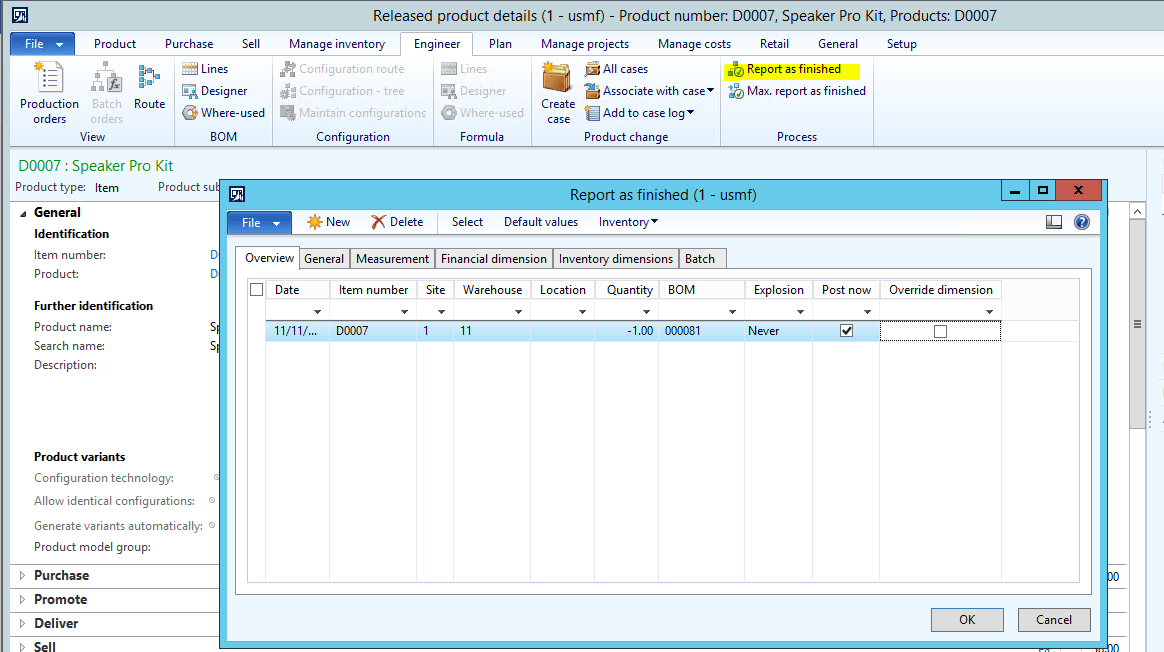
If we were to leave the quantity a positive number, it would consume inventory of the items on the Bill of Material and put the kit into stock, just like normal production orders. Before clicking OK, you have the choice to post the journal right away or not. If the “Post now” checkbox is selected, it will post the journal and do the transaction right away. If not, then the journal is created and can be edited before posting. This is useful, for example, if you need to record batch or serial numbers of the components that will be going into stock. You can edit the lines in the journal to assign those dimensions before posting.
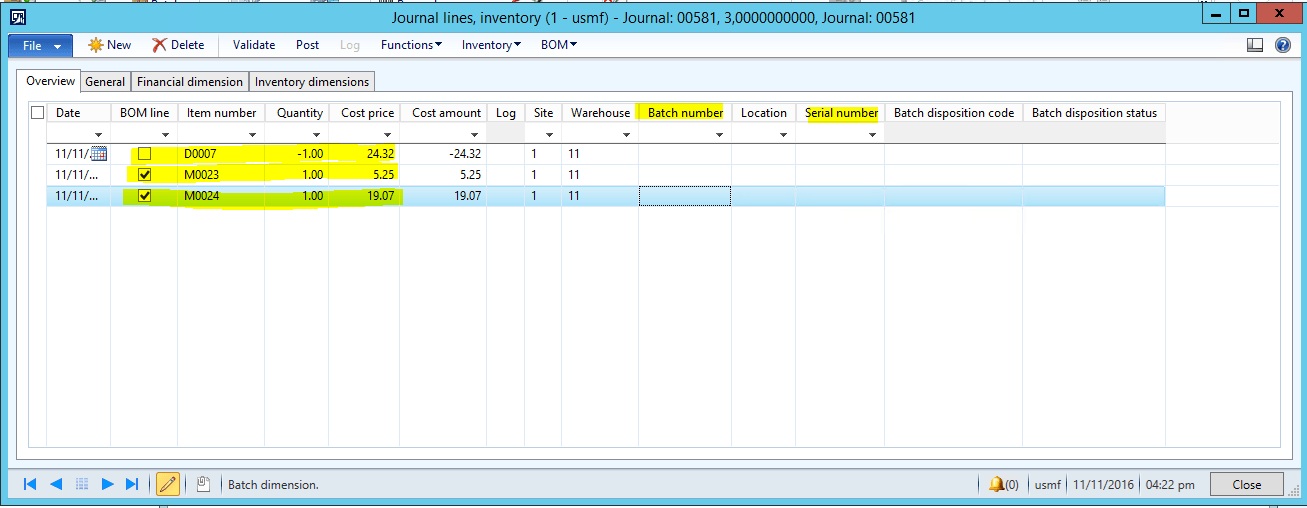
This is a quick and efficient way to post a stock transaction that removes inventory of the finished good by adding the components into or back into stock.
So, as you can see, Dynamics AX is setup to ensure the requirements of manufacturing companies in almost any industry. Just by looking at this one example of disassembly and breaking down parts, we can show the unique functionality that makes AX a powerful platform in the manufacturing space.
- About Us
- Partners
- Careers
- Contact us
- eBECS and the Microsoft Core Data Platform
- Microsoft Dynamics NAV in Property Management
- Microsoft Dynamics Nav Manufacturing Solutions
- Microsoft Dynamics NAV Cloud pricing
- Drive your Azure Momentum with SQL Managed Instance
- Compare Microsoft Dynamics AX VS NAV
- Microsoft Azure Data Centre Migration Guide
- Microsoft Dynamics 365 Business Central or 365 for Finance & Operations?
- Introduction to Microsoft Dynamics 365 for Finance and Operations
- Microsoft Dynamics 365 Business Central or 365 for Finance & Operations? Thank You
- Microsoft Dynamics 365 Business Central or Dynamics 365 Finance
- Compare Microsoft ERP Solutions
- Compare Microsoft ERP Solutions, Dynamics NAV vs Dynamics 365 Business Central
- Microsoft Dynamics 365 Business Central Price
- Compare Microsoft ERP
Categories
- AI (3)
- Azure (2)
- Business Insights (1)
- Canvas Apps (1)
- Common Data Service (2)
- Crisis Communication (1)
- CRM (3)
- Customer Data Platform (1)
- Customer Insights (1)
- Data Analytics/BI (29)
- Data Management (1)
- Data Warehouse (1)
- Dynamics 365 (33)
- Dynamics 365 Finance (1)
- Dynamics 365 Sales Insights (1)
- Dynamics 365 Supply Chain Management (1)
- Dynamics AX (50)
- Dynamics CRM (22)
- Dynamics Field Service (10)
- Dynamics NAV (10)
- Dynamics Project Service Automation (PSA) (15)
- eBECS (4)
- eBECS Marketing (1)
- eBECS Policies (1)
- ERP (2)
- Internet of Things (IoT) (15)
- Master Planning AX (4)
- Microsoft 365 (1)
- Microsoft Lifecycle Services (4)
- Power Apps (4)
- Power Automate (3)
- Power BI (1)
- Power Platform (6)
- Power VIrtual Agent (1)
- PowerApps (2)
- Project Service Automation (2)
- Quality Management (1)
- Sales (1)
- Surface Hub (3)
- Top Tips (1)
News
Upcoming Events - Register Now
Join our list
eBECS will invite you to webinars, events and keep you up to date with relevant news. You can unsubscribe at any time.









