Creating Production orders using Projects in Microsoft Dynamics AX 2012 with Item Requirements
You are here: >Creating Production orders using Projects in Microsoft Dynamics AX 2012 with Item Requirements
In Microsoft Dynamics AX 2012, companies can use Project management and accounting to create, plan, and manage customer-driven projects. One important aspect of that is the ability to create production orders directly from the project based on project requirements.
There are two ways to generate a production order from a project.
1) Through item requirements via the Work Breakdown Structure (WBS)
2) Directly through the Item tasks.
This post will show the first way only – and the next blog will discuss how to generate an order through Item tasks.
The production order can be linked through the sales order or the item requirements – this will then affect when or how the costs of the production and the item will affect the project. You have the option in the Project management and accounting parameters to specify whether or not the costs are posted via the finished item or consumption.
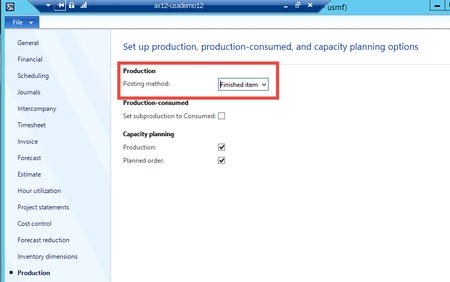
In this example, I will keep the posting method as Finished item – this means the cost of the transaction will be posted when the packing slip is updated.
First, create a new Project. In this example I’m using the type Time & Material. Next, go into the project and select the Work breakdown structure in the Plan tab.
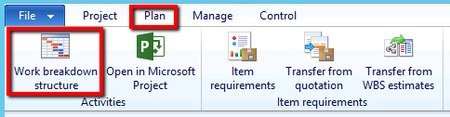
In the Work breakdown structure, create an estimate line of type ‘Item’ under a Project Task and enter the quantity cost. This will allow you to generate item requirements from the project WBS.
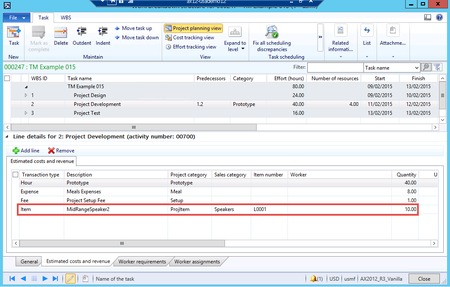
There are several ways to generate item requirements. You can generate from the WBS structure, the Plan tab, or the Item requirements form. In the screenshot below, I am creating the item requirement by transferring the WBS estimate of type ‘Item’ that I created above. When you create your requirements, a sales order is automatically generated to fulfill that order. Notice on the right side of the Projects column where the information has been updated, the sales order is linked to the project.
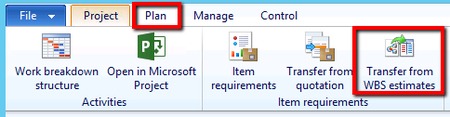
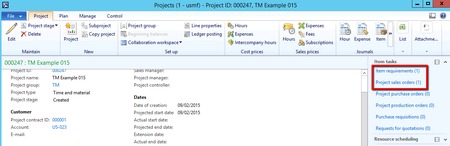
Next, make sure your project stage is set to “In process.” You will not be able to start/complete any orders without an active project.
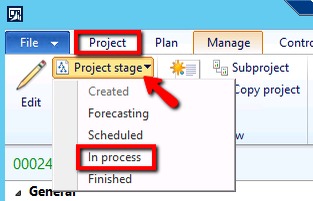
Click on the Plan tab and Click on Item requirements. This form displays all the Items that are needed for the project plan. To create a production order, select Inquiries and click on Production. Full the necessary fields and Select Create.
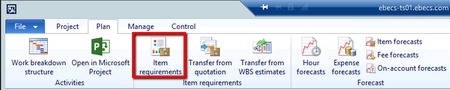
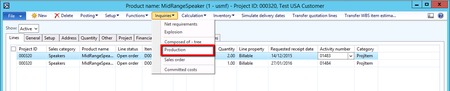
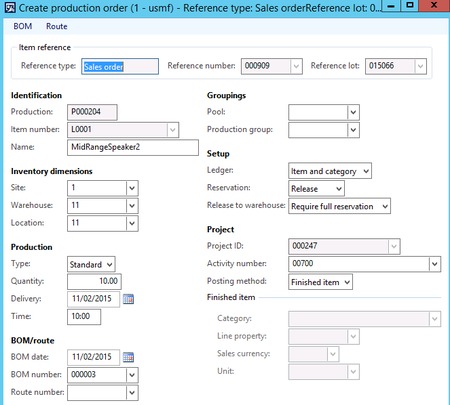
Schedule and complete the Production Order. Keep in mind that the Production Order is linked to the item requirement, which in turn, is linked to project transactions. In order for the item costs to hit the project, you must post the packing slip which can be done directly within the Item requirements form. Once the packing slip is posted, the item has now been consumed. The overall summary of the project, the WBS, and the budget now track the costs incurred from production.


To reiterate, creating Production Orders from a Project can be done through Item requirements. Project managers and Planners can setup specific project tasks and include item requirements in the WBS. Production managers can schedule directly through any Project via a production order for their customers.
Enjoy creating production orders through Projects in AX 2012 R3 using the item requirements method. I will next talk about how to create order via Item Tasks. Feel free to ask any specific questions below. Till next time!
Written by: Meng Qi
- About Us
- Partners
- Careers
- Contact us
- eBECS and the Microsoft Core Data Platform
- Microsoft Dynamics NAV in Property Management
- Microsoft Dynamics Nav Manufacturing Solutions
- Microsoft Dynamics NAV Cloud pricing
- Drive your Azure Momentum with SQL Managed Instance
- Compare Microsoft Dynamics AX VS NAV
- Microsoft Azure Data Centre Migration Guide
- Microsoft Dynamics 365 Business Central or 365 for Finance & Operations?
- Introduction to Microsoft Dynamics 365 for Finance and Operations
- Microsoft Dynamics 365 Business Central or 365 for Finance & Operations? Thank You
- Microsoft Dynamics 365 Business Central or Dynamics 365 Finance
- Compare Microsoft ERP Solutions
- Compare Microsoft ERP Solutions, Dynamics NAV vs Dynamics 365 Business Central
- Microsoft Dynamics 365 Business Central Price
- Compare Microsoft ERP
Categories
- AI (3)
- Azure (2)
- Business Insights (1)
- Canvas Apps (1)
- Common Data Service (2)
- Crisis Communication (1)
- CRM (3)
- Customer Data Platform (1)
- Customer Insights (1)
- Data Analytics/BI (29)
- Data Management (1)
- Data Warehouse (1)
- Dynamics 365 (33)
- Dynamics 365 Finance (1)
- Dynamics 365 Sales Insights (1)
- Dynamics 365 Supply Chain Management (1)
- Dynamics AX (50)
- Dynamics CRM (22)
- Dynamics Field Service (10)
- Dynamics NAV (10)
- Dynamics Project Service Automation (PSA) (15)
- eBECS (4)
- eBECS Marketing (1)
- eBECS Policies (1)
- ERP (2)
- Internet of Things (IoT) (15)
- Master Planning AX (4)
- Microsoft 365 (1)
- Microsoft Lifecycle Services (4)
- Power Apps (4)
- Power Automate (3)
- Power BI (1)
- Power Platform (6)
- Power VIrtual Agent (1)
- PowerApps (2)
- Project Service Automation (2)
- Quality Management (1)
- Sales (1)
- Surface Hub (3)
- Top Tips (1)
News
Upcoming Events - Register Now
Join our list
eBECS will invite you to webinars, events and keep you up to date with relevant news. You can unsubscribe at any time.









