Creating Production orders using Projects in Microsoft Dynamics AX 2012 with item tasks
You are here: >Creating Production orders using Projects in Microsoft Dynamics AX 2012 with item tasks
In Microsoft Dynamics AX 2012, companies can use Project management and accounting to create, plan, and manage customer-driven projects. One important aspect of that is the ability to create production orders directly from the project based on project requirements.
There are two ways to generate a production order from a Project.
1) Through item requirements via the Work Breakdown Structure (WBS)
2) Directly through the Item tasks.
I went over the first way last week – generating a production order from a project though item requirements. This post will discuss the second method, directly through the Item tasks.
For this case, the production order is directly created from the project. This method is preferred for creating production orders for project items that will be consumed within the project and which do not require being sent anywhere via a packing slip.
The production order is still linked through the project– this will then affect when or how the costs of the production and the item will affect the project. You have the option in the Project management and accounting parameters to specify whether or not the costs are posted via the finished item or consumption.
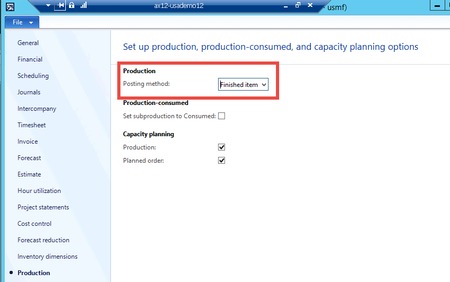
In this example, I will keep the posting method as Finished item – this means that the cost of the transaction will be posted when the production order is completed.
First, create a new Project. In this example I’m using the type Time & Material. Next, go into the project and select the Item Task in the Manage tab. Select the Production order button.
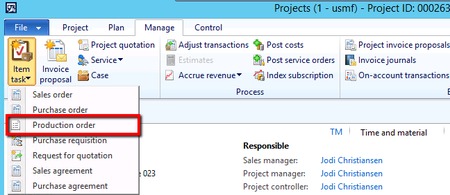
A screen should appear to fill in information to create the production order. Add the item number and the quantity. Assign an activity number via the WBS of where the tasks will be utilized. Select a Project category for reporting purposes and click Create.
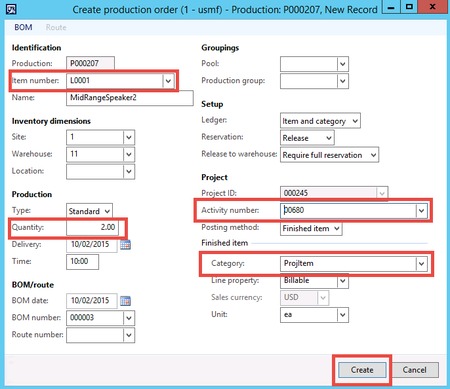
The production order created will open up for completion. When you return to the Project, notice the right hand column of the Projects form. The Item tasks has updated with the newly created production order.
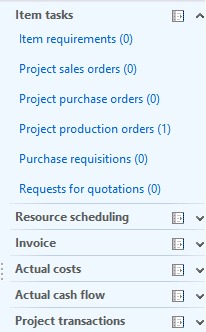
Next, make sure your project stage is set to “In process.” You will not be able to start/complete any orders without an active Project. Keep in mind that you can create Item tasks even when the project stage is “In process”
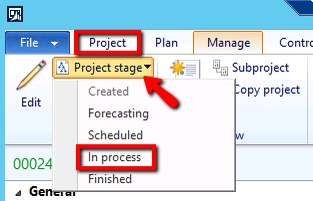
Schedule and complete the production order. Keep in mind that the production order is linked to project transactions. Once the production order is complete, go back to the project and refresh the screen. The produced item is auto-consumed. The item goes directly out of inventory and is not available to be shipped. The overall summary of the project, the WBS, and the budget now track the costs incurred from production.
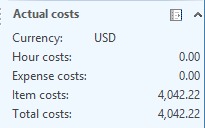
To reiterate, creating production orders from a project can be done directly through Item tasks. Once the production order is complete, the item is consumed within the project.
Enjoy creating production orders through Projects in AX 2012 R3 using the item tasks method. Feel free to ask any specific questions below. Till next time!
- About Us
- Partners
- Careers
- Contact us
- eBECS and the Microsoft Core Data Platform
- Microsoft Dynamics NAV in Property Management
- Microsoft Dynamics Nav Manufacturing Solutions
- Microsoft Dynamics NAV Cloud pricing
- Drive your Azure Momentum with SQL Managed Instance
- Compare Microsoft Dynamics AX VS NAV
- Microsoft Azure Data Centre Migration Guide
- Microsoft Dynamics 365 Business Central or 365 for Finance & Operations?
- Introduction to Microsoft Dynamics 365 for Finance and Operations
- Microsoft Dynamics 365 Business Central or 365 for Finance & Operations? Thank You
- Microsoft Dynamics 365 Business Central or Dynamics 365 Finance
- Compare Microsoft ERP Solutions
- Compare Microsoft ERP Solutions, Dynamics NAV vs Dynamics 365 Business Central
- Microsoft Dynamics 365 Business Central Price
- Compare Microsoft ERP
Categories
- AI (3)
- Azure (2)
- Business Insights (1)
- Canvas Apps (1)
- Common Data Service (2)
- Crisis Communication (1)
- CRM (3)
- Customer Data Platform (1)
- Customer Insights (1)
- Data Analytics/BI (29)
- Data Management (1)
- Data Warehouse (1)
- Dynamics 365 (33)
- Dynamics 365 Finance (1)
- Dynamics 365 Sales Insights (1)
- Dynamics 365 Supply Chain Management (1)
- Dynamics AX (50)
- Dynamics CRM (22)
- Dynamics Field Service (10)
- Dynamics NAV (10)
- Dynamics Project Service Automation (PSA) (15)
- eBECS (4)
- eBECS Marketing (1)
- eBECS Policies (1)
- ERP (2)
- Internet of Things (IoT) (15)
- Master Planning AX (4)
- Microsoft 365 (1)
- Microsoft Lifecycle Services (4)
- Power Apps (4)
- Power Automate (3)
- Power BI (1)
- Power Platform (6)
- Power VIrtual Agent (1)
- PowerApps (2)
- Project Service Automation (2)
- Quality Management (1)
- Sales (1)
- Surface Hub (3)
- Top Tips (1)
News
Upcoming Events - Register Now
Join our list
eBECS will invite you to webinars, events and keep you up to date with relevant news. You can unsubscribe at any time.









