Field Service Schedule Bock Editing – Fall Release
You are here: >Field Service Schedule Bock Editing – Fall Release
Microsoft Dynamics 365 Field Service
It is often necessary to change which fields are displayed on the schedule board block. Here are the simple steps to achieve this in the Fall 2016 release of Field Service, which introduced a changed process. This can be applied to each schedule tab individually.
- Double click the schedule tab required
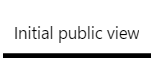
2. Open the schedule types tab, and select the schedule type required
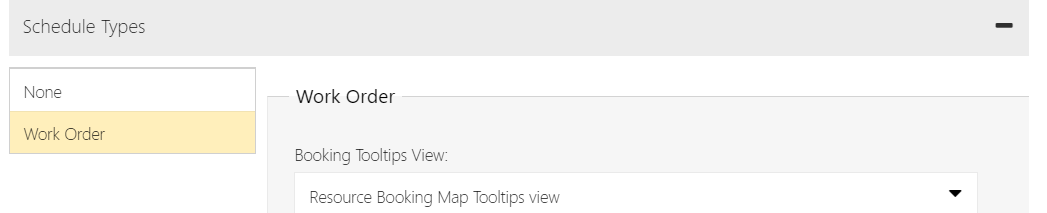
3. Scroll down to the “Booking Template” field

4. Enter the HTML code to define the fields to display in the schedule block.
- Enter the fields required in curly brackets
- Enter labels with required tags, e.g. <b><u>
- Fields from the scheduled entity (e.g. bookable resource booking) can be entered directly, e.g. {start time}
- To specify fields from a parent entity, include the name of the relationship to the parent entity from the scheduled entity, in the case the bookable resource booking.
Example:
<div
{starttime} <br/>
{msdyn_msdyn_workorder_bookableresourcebooking_WorkOrder.msdyn_postalcode}<br/>
{msdyn_msdyn_workorder_bookableresourcebooking_WorkOrder.msdyn_city}<br/>
{msdyn_msdyn_workorder_bookableresourcebooking_WorkOrder.msdyn_workordertype}<br/> <br/>
</div>
- About Us
- Partners
- Careers
- Contact us
- eBECS and the Microsoft Core Data Platform
- Microsoft Dynamics NAV in Property Management
- Microsoft Dynamics Nav Manufacturing Solutions
- Microsoft Dynamics NAV Cloud pricing
- Drive your Azure Momentum with SQL Managed Instance
- Compare Microsoft Dynamics AX VS NAV
- Microsoft Azure Data Centre Migration Guide
- Microsoft Dynamics 365 Business Central or 365 for Finance & Operations?
- Introduction to Microsoft Dynamics 365 for Finance and Operations
- Microsoft Dynamics 365 Business Central or 365 for Finance & Operations? Thank You
- Microsoft Dynamics 365 Business Central or Dynamics 365 Finance
- Compare Microsoft ERP Solutions
- Compare Microsoft ERP Solutions, Dynamics NAV vs Dynamics 365 Business Central
- Microsoft Dynamics 365 Business Central Price
- Compare Microsoft ERP
Categories
- AI (3)
- Azure (2)
- Business Insights (1)
- Canvas Apps (1)
- Common Data Service (2)
- Crisis Communication (1)
- CRM (3)
- Customer Data Platform (1)
- Customer Insights (1)
- Data Analytics/BI (29)
- Data Management (1)
- Data Warehouse (1)
- Dynamics 365 (33)
- Dynamics 365 Finance (1)
- Dynamics 365 Sales Insights (1)
- Dynamics 365 Supply Chain Management (1)
- Dynamics AX (50)
- Dynamics CRM (22)
- Dynamics Field Service (10)
- Dynamics NAV (10)
- Dynamics Project Service Automation (PSA) (15)
- eBECS (4)
- eBECS Marketing (1)
- eBECS Policies (1)
- ERP (2)
- Internet of Things (IoT) (15)
- Master Planning AX (4)
- Microsoft 365 (1)
- Microsoft Lifecycle Services (4)
- Power Apps (4)
- Power Automate (3)
- Power BI (1)
- Power Platform (6)
- Power VIrtual Agent (1)
- PowerApps (2)
- Project Service Automation (2)
- Quality Management (1)
- Sales (1)
- Surface Hub (3)
- Top Tips (1)
News
Upcoming Events - Register Now
Join our list
eBECS will invite you to webinars, events and keep you up to date with relevant news. You can unsubscribe at any time.









