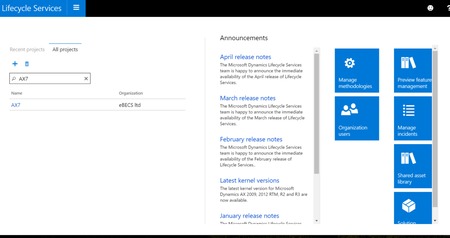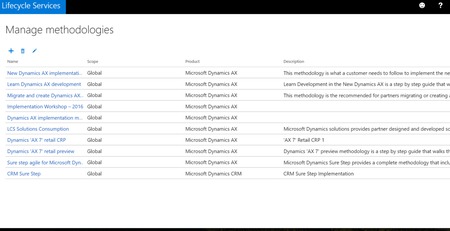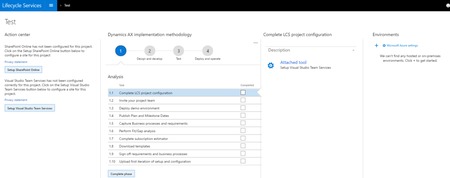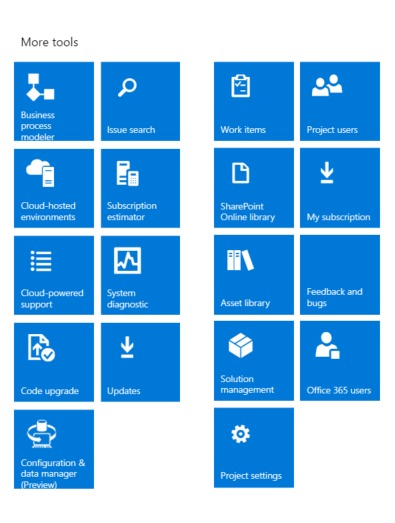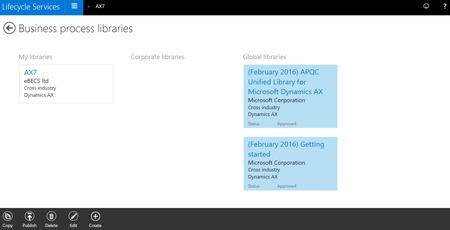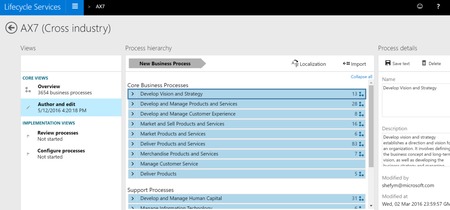Lifecycle Services (LCS) & How it works with Microsoft Dynamics AX (7)
You are here: >Lifecycle Services (LCS) & How it works with Microsoft Dynamics AX (7)
Overview
Lifecycle Services is a platform that allows you to manage implementations, keep track of methodologies for those implementations, hold a full business process library of task recorded processes for training and control, provides an area to link to SharePoint and Visual studio for easy access, and provides an arsenal of tools for you to work with. We will be also going over how to structure the Business Process library and how Lifecycle Services assets library is useful in promoting assets to Organizational level. In this blog article, we will dive into all these features around Lifecycle Services to show how beneficial it is for both Partners and Customers.
Lifecycle Services
Lifecycle Services is accessed through a web browser. You will need to use a Microsoft live account in order to gain access into Lifecycle Services, if you do not have one, you will need to contact your IT manager to in order to set you up with one. Once you have signed in, it will take you to the homepage (figure 1.) where you will find Projects, Announcements, and the first set of tools all laid out on the page. Warning – Microsoft is updating Lifecycle Services once a month, so this will likely change as time goes on.
The Project sections shows all the Projects that you are associated with and the announcements section is articles released from Microsoft related to Lifecycle Services. The tools section on this page is related to all projects or the creation of a new project. The Organization users section allows to you create new users and give them specific rights. Preview feature management is an area page which allows you to make certain areas public or private for users. Manage incidents helps you keep track of an issue that has a ticket opened with Microsoft. Solution management is used to show which solution will be used to help speed up the development of test environments. Shared asset library is used as a resource area for assets (explained in later section). Manage methodologies is where we keep specific methodologies of implementations (we will dive more into this subject in the next section).
To create a new project, you will select the + button under the projects and a window will open allowing you to select the purpose of the project, name, product type and version, industry and most importantly what methodology will be used for this implementation.
Managing Methodologies
What is the importance of Methodologies? Methodologies are used to help guide an implementation from start to finish. Methodologies are step by step requirements that are used at each phase of an implementation. For a better understanding, implementations are generally broken down into four phases, 1. Analysis, 2. Design and develop, 3. Test, 4. Deploy and operate. In each one of those phases there are specific tasks which need to be accomplished in order to move forward. With the use of Methodologies in Lifecycle Service not only can we document each task for reference but we can go back and tweak the task that caused issues. This will help document and find solutions in order to provide the best path when implementing AX for future customers.
This is also a great tool to show future clients what path you will take for their implementation and how it worked for you in the past. The methodology tool allows you to keep multiple methodologies, so you can keep a library of industry specific implementations and reference them at a click of a button. A great tool to keep everyone in your company on the same page not only for best path but best practice when implementing.
Diving into the Project
If we select an existing project from the homepage it will take us into that project area where we can manage our project. In this area we will be looking at linking SharePoint and visual studio, managing our methodology for this project, and other tools that are essential for an implementation, including the new functionality of task recordings.
On the left side of the screen, you can see the Action centre where “Setup SharePoint Online” and “Setup Visual Studio Team Services” are located. You will need to click into each one of the sections and attached the URL in the appropriate areas. This will allow any user quick access to the homepage area in SharePoint and Visual Studio, which allows them to save time looking for the right place in SharePoint/ Visual Studio or having to reach out to another person for the location. SharePoint will allow users to access or upload documents related to this project in order to eliminate email threads and Visual Studios help with the development side of the project.
In the middle of the screen, we have a clear visual of the methodology being used for this project. We can easily jump for phase to phase to view or complete tasks. This gives users a clear understand of the task completed and what phase of the implementation they are at. When a phase has been completely you will select “Complete Phase” to close it out, allowing you to start completing tasks on the next phase.
The Complete LCS Project Configuration is an area which provides you with things you still need to configure in Lifecycle Services. The Environments area is where you will set up your environments related to this project, giving users a quick reference point. You will need a subscription to Azure in order to link environments to Lifecycle Services, which is extremely beneficial when it comes to task recordings.
Moving on, we will now look into some of the tools that are provided for us in the Project section (Figure 4.). The Business Process modeler is related to the task recordings which we will be the main discussion in our next section. The Issue search tool is where we can search the Microsoft database for any issues we might run into during the implementation. We will type the issue into the search bar and it will pull up articles, hotfixes, or anything associated with that issue and provide you with information on how to go about fixing or addressing the issue. The Project users tool is used to set up all the users who will be associated with the project. The Work items tool is to document specific work items and attach users to it. This is very helpful to allow users to see progression on a specific task which could be holding up a section of the project.
There are two different types of Asset tools, one is the Shared Asset Library and the second is the Asset library. One is on the homepage (Shared Asset Library) and the other is in a specific Project (Asset Library). The difference between the two is one is Shared, which means it is an area for you to access digital releases sent from Asset Creators, which could include hot fixes, configurations, software packages, etc. The other is just your specific Asset library which is used to store configurations, task recordings, and any other specials documentation you would like to reference later.
Business Process Modeler
This is a great new feature that is completely integrated with the new Microsoft Dynamics AX. Here we can create and manage our library of task recordings for training and business processes. In order to set up a new business process model, you will need to select the business process modeler and select upload in My libraries section. You also have the option of creating a corporate library, which can be used as a base for future projects, or select an existing Global Library which is modeled out for you already (if you don’t have an existing structure, see How to “Create a New Hierarchy Structure” section below). Once your structure is in place and you have connected your environment to Lifecycle Services, using Azure, we are ready to start using Task Recorder.
The new Task Recorder for Microsoft Dynamics is truly an amazing upgrade. To compare, the previous Task Recorder in AX2012 would only allow you to start and stop the recording without making any adjustments during the recording, so if you were to make a mistake you would have to start over. The new Task Recorder allow you to edit and delete steps along the way, if you happen to miss a step you could go back and correct it. Going back to our main topic of Lifecycle Services, Task Recorder is fully integrated with it. Meaning you could create a recording and upload it straight to Lifecycle Services. After you hit stop on the recording an option to upload to Lifecycle Services appears and when you select it, it will show you your Business Process library where you can upload your recording. You can then view your steps in Lifecycle Services. Another great LCS feature with Task Recorder, is you can pull that recording back into Microsoft Dynamics AX for editing, updating, or for using task guide.
Task guide is a brand new feature that is used for training purposes in the new Dynamics AX (V7). To use this task guide, open task recording in Microsoft Dynamics AX, one of the options is to “Play recording as a guide.” If you select this option AX will ask if you would like to pull a recording from Lifecycle Services, upload from your computer, or open from recents. Since we are using Lifecycle Services you would select that and all the steps related to that recording will populate. Now, as you go the guide will guide you through each step one by one (shown below), which is very beneficial for someone who has never been in Microsoft Dynamics AX before.
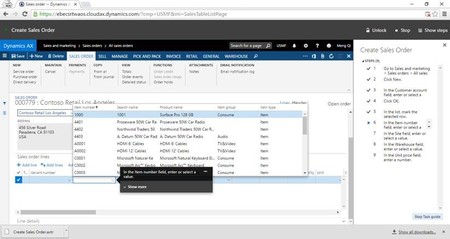
Create a New Hierarchy Structure
Let’s say when we wanted to create a new hierarchy structure in the business process modeler and you only had the Global libraries available. You would right click on one of the Global Structures and select copy. A new structure with the same name will be copied to My Libraries. Right click the new structure and select edit to rename the library. After you have completed that you can go into the structure and select the “Author and edit” tab on the core views area. This will now allow you to edit your structure, just highlight the specific area and on the right side (Process details) you can delete or edit the text and you can then save it from there.
Overall, Lifecycle Service is a great resource to use during implementations. It will provide your team with the proper tools to communicate and be more efficient throughout the project. Clients will love the easy to use features and be more at ease with how the project is progressing if they can visually reference tasks and steps. It will also help to better organize and access task recording to training end users, especially if they haven’t touched Microsoft Dynamics AX before. The user-friendly task guides will give them the confidence to use Microsoft Dynamics when the time comes to officially handed over to them. The ability to document and keep track of tasks throughout phases will allow for adjustments in methodologies to find the best way to go about an implementation. All the information needed for a project is right in front of you.
- About Us
- Partners
- Careers
- Contact us
- eBECS and the Microsoft Core Data Platform
- Microsoft Dynamics NAV in Property Management
- Microsoft Dynamics Nav Manufacturing Solutions
- Microsoft Dynamics NAV Cloud pricing
- Drive your Azure Momentum with SQL Managed Instance
- Compare Microsoft Dynamics AX VS NAV
- Microsoft Azure Data Centre Migration Guide
- Microsoft Dynamics 365 Business Central or 365 for Finance & Operations?
- Introduction to Microsoft Dynamics 365 for Finance and Operations
- Microsoft Dynamics 365 Business Central or 365 for Finance & Operations? Thank You
- Microsoft Dynamics 365 Business Central or Dynamics 365 Finance
- Compare Microsoft ERP Solutions
- Compare Microsoft ERP Solutions, Dynamics NAV vs Dynamics 365 Business Central
- Microsoft Dynamics 365 Business Central Price
- Compare Microsoft ERP
Categories
- AI (3)
- Azure (2)
- Business Insights (1)
- Canvas Apps (1)
- Common Data Service (2)
- Crisis Communication (1)
- CRM (3)
- Customer Data Platform (1)
- Customer Insights (1)
- Data Analytics/BI (29)
- Data Management (1)
- Data Warehouse (1)
- Dynamics 365 (33)
- Dynamics 365 Finance (1)
- Dynamics 365 Sales Insights (1)
- Dynamics 365 Supply Chain Management (1)
- Dynamics AX (50)
- Dynamics CRM (22)
- Dynamics Field Service (10)
- Dynamics NAV (10)
- Dynamics Project Service Automation (PSA) (15)
- eBECS (4)
- eBECS Marketing (1)
- eBECS Policies (1)
- ERP (2)
- Internet of Things (IoT) (15)
- Master Planning AX (4)
- Microsoft 365 (1)
- Microsoft Lifecycle Services (4)
- Power Apps (4)
- Power Automate (3)
- Power BI (1)
- Power Platform (6)
- Power VIrtual Agent (1)
- PowerApps (2)
- Project Service Automation (2)
- Quality Management (1)
- Sales (1)
- Surface Hub (3)
- Top Tips (1)
News
Upcoming Events - Register Now
Join our list
eBECS will invite you to webinars, events and keep you up to date with relevant news. You can unsubscribe at any time.