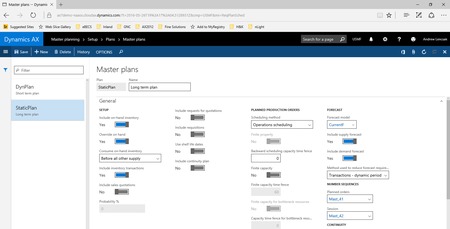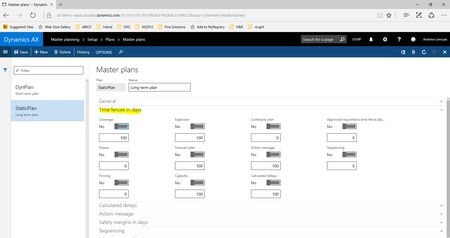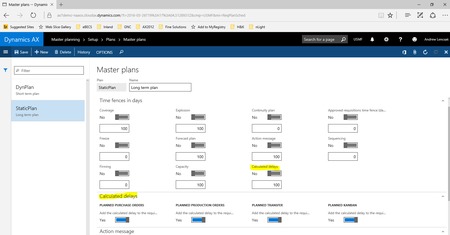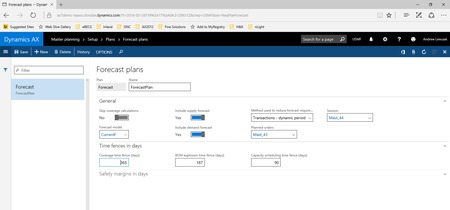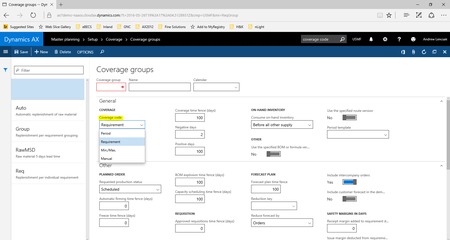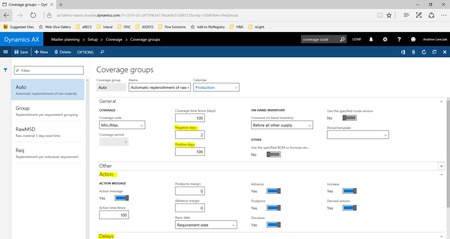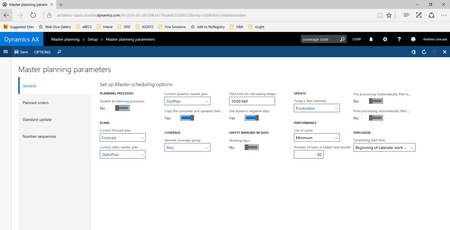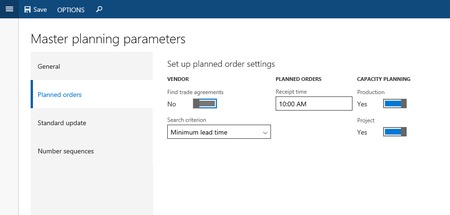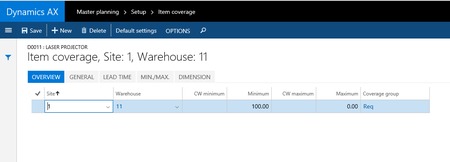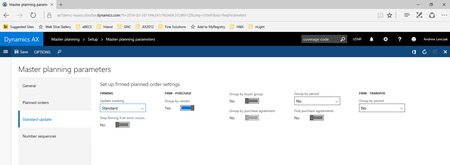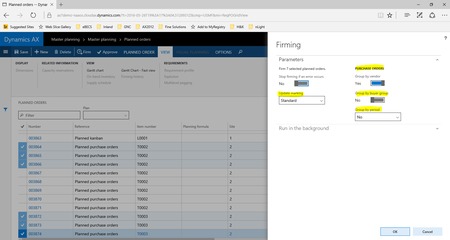Master Planning Unplugged, Volume 2: Coverage and Item planning
You are here: >Master Planning Unplugged, Volume 2: Coverage and Item planning
Hello, and welcome to our new series of blogs dedicated to the world of Master Planning in Microsoft Dynamics AX. The first blog was dedicated to the concept of a two plan strategy, highlighting the differences and use of Static and Dynamic Plans. With the start of NFL training camps coming in a few weeks, I thought it would be good to use a football comparison for our next topic: Coverage! Just like a football defence decides whether to deploy a man-to-man, zone or bump and run scheme, for example, the item planning and coverage of your ERP system should be configured to match your S&OP processes. If not, you could be losing the game quite quickly! In this blog, we will discuss the setup of your Master and Forecast plans, Coverage Groups, and Item coverage.
As we mentioned, last week was all about the two plan strategy, now let’s talk about specific settings within your Master and Forecast plans that dictate what how planned supply is generated for items. The first group of settings under the General tab allow you to control what types of transactions and inventory are included.
For example, whether or not to consider on-hand inventory to meet demand in your plan or whether inventory transactions, like movement journals, should be included in the plan. You can also include quotations that have a high probability of becoming orders as real demand in order to plan for them in the case of long lead times or other similar events. Then there are settings related to batch expiration, production scheduling, and if you will include your Forecast plan as part of the Master operation plan.
The Time Fences tab has all of your planning fences for things like Coverage, Explosion (used for exploding Bills of Materials to lower level components), and Freeze and Firm time fences. These will override the Time Fence settings in your Coverage Groups, which allow further segregation or granularity of settings, so we can talk about these more in detail later.
Another important coverage setting has to do with the calculation of the requirement date for planned orders. For planned orders, you always have two dates, the requirement date and the order date. The requirement date is the date the item is needed and the order date is the date you need to place the order by or start the production order by to meet that requirement date. There’s also something called a Calculated delay, which in previous versions of Microsoft Dynamics AX would have been a Futures Date. The Calculated delay is the realistic date the planning engine composes based on the lead time of the supply. The realistic date would be the shipping date for a sales order or the manufactured date of a production order. There are parameters to allow you to configure Microsoft Dynamics AX so that the Calculated delay determines the requirement date or to permit the original scheduled date to drive the requirement date. This is an operational decision based on how date revisions and tracking is done in your organization.
There are also settings for Safety margins, or additional buffer days in planning, as well as, sequencing, and setting up Intercompany planning.
Forecast plans have similar settings in regards to time fences and safety margins, as well as settings for Forecast reduction. Forecast reduction principles control how the planned supply for forecasts is reduced and when it takes place. For example, a Forecast Reduction Principle of “Transactions – dynamic period” reduces the demand that was generated from the forecast when transactions occur within that forecast period. If your forecast periods were set at a month’s interval, sales orders with lines that contain a ship date between 8/1 and 8/31 will reduce from the August demand forecast. The Reduction Principle of “Percentage – Reduction Key” works if you define time buckets for when the forecast should be reduced, rather than by looking at the start and end dates of the forecast period. It then reduces the forecast by a preset percentage, so the forecast gradually reduces rather than being consumed as real sales orders come in.
The next choice is how many Master and Forecast plans should be created. It is very common that companies just have one, or maybe two Master Plans (1 Static and 1 Dynamic, as described in the Volume 1 blog). However, there are perfectly valid reasons to have multiple plans. For example, that setting that controls if on-hand inventory should be included cannot be overridden by coverage groups or by item, so if that rule is not consistent across the board, you may need to create multiple master plans.
Once the plans have been created, Coverage groups should be set up. You will need a minimum of one coverage group. Coverage groups apply a more granular set of rules against a group of items, rather than all items within the Master Plan and Forecast plan runs. The most important of which is the Coverage code. The Coverage code defines the means that Master planning will calculate requirements for the item. There are 4 types of Coverage codes:
- Period
- Requirements
- Min/Max
- Manual
A Coverage code of type “Period” activates the field below it, the “Coverage period.” The code groups requirements into a single planned order if the requirement date of the planned order falls within the same time period expressed in the Coverage period field. So, let us imagine that the Coverage period is 7 days, and there are 2 sales orders (quantity of 1 each) for an item not in stock. The first sales order has a requested ship date of July 1st and the second sales order has a requested ship date of July 6th. Since those dates fall within the same Coverage period of 7 days, Master planning would generate a single planned order for a quantity of 2. If the second sales order was for 7/9 instead, Master planning would instead generate 2 planned orders for a quantity of 1 each because the orders are further than 7 days apart. The Coverage code “Requirement” does not group multiple sources of demand into single planned orders, but instead creates a new planned order for every requirement. This is a great Coverage group to use to easily track where demand is coming from. However, since it generates planned orders for every requirement, it can often cause issues in terms of efficiency of the planner. Since there could more be more orders with this coverage code, the planner may have to spend more time consolidating orders to minimize shipment costs if there are minimum or weight based order quantities. Also, a Coverage code of Requirement or Period is also missing a key feature of our third Coverage code type. Min/Max Coverage codes allow you to setup a Minimum and Maximum level of inventory. With Period and Requirement based codes, you can setup a minimum level, but not a maximum. The “Max” level must be higher than the “Min.” When Master planning runs and sees an item with inventory projected to fall below the Min, Microsoft Dynamics AX will generate planned orders for supply to get the inventory back to the Max. So this is what Microsoft Dynamics AX would refer to as Safety stock and reorder points. There are further tools that can be used with Safety stock, like Min/Max keys for seasonality modifiers, or the Safety stock journals that help calculate those figures. These may be addressed in detail in later Volumes of this blog. Finally, we have the Manual Coverage code. This code ensures that an item is not planned. So, if there are items you do not plan because perhaps they are infrequent buys or non-inventoried goods or consumables, you may set this code. This eliminates non-valued or unnecessary information and ensures Master planning ignores those items, which could be important for processing time.
Coverage groups also have lots of other important settings. There are the Time fences, similar to what we saw earlier in Master and Forecast plans. Positive and Negative days control if existing planned orders are valid to meet new demand or if new planned orders are required. These basically are days either added or subtracted to a requirement date to determine if a new planned order should be created. This setting as well as the Actions and Delays, or suggestions on how to manipulate existing orders, will also be discussed in later blog posts.
The Coverage groups also have settings for applying time fences throughout multiple Bill of Material levels, Production scheduling, and forecasting parameters to override the default settings in the Forecast Plan.
Now that plans and coverage have been setup, it’s time to setup Master Planning parameters based on the values that were created.
The General tab is where any default setups are entered. You would setup the Current plans, a General coverage group, and a few other options. The Planned orders tab on the left has some setup related to searching for Vendor trade agreements to determine which supplier Planned Purchase orders should be created for, based on lead time or cost. Also, a default time for planned orders and some Capacity planning settings are relevant.
The Standard Update tab has further settings on grouping planned orders during the order firming process. And of course, Number sequences govern the format of the values for Master planning transactions, i.e. the Planned order number.
So far the hierarchy of control for planned orders is Master planning parameters, Master and Forecast plans, then Coverage group. The last table of control is the Item coverage. This is where you can set more detailed coverage settings for the specific item, settings like: Minimum inventory level, Min/Max/Standard order quantities, Time fence overrides, Lead times, and setting up different rules based on dimensions like Site and Warehouse.
If your company has multiple warehouses that all stock or transact against a single item and all the warehouses “procure” the inventory differently, or there is inter-office trading, those rules would be defined here. So if we look at the screenshot above with Site 1, Warehouse 11, the warehouse holds a minimum of 100 pieces of inventory. That inventory is purchased from an external vendor, so when supply is needed, Master planned generates Planned Purchase orders. Let’s say there is a second warehouse, Warehouse 12. That warehouse is a small distribution warehouse and also requires stock of the same item. However, because of the vendor and shipping costs, Warehouse 12 will never buy from the vendor. Warehouse 11 will do all the buying and then ship inventory to Warehouse 12 when it is required. So when Master planning runs and Warehouse 12 has demand, a Planned Transfer order will be created between the two warehouses. That planned order can be firmed into a “real” Transfer Order so it can be tracked in transit.
The final topic I would like to discuss in terms of Coverage is the firming options for planned orders. As discussed throughout this blog, Master Planning creates Planned orders as suggestions for supply based on inventory levels, planning settings, and the demand requirements. In some of the setups that have been demonstrated, there are parameters that only kick into effect during the firming of a planned order into an order. The Master Planning parameters contains defaults for grouping planned orders when multiple orders for the same items or vendors are firmed simultaneously. Orders can be grouped by the same vendor or orders with requirement dates in the same time fence.
Transfer orders, just like Purchas orders, can also be grouped by periods of the same day, week, or month. Furthermore, there options from the Planned order screen itself to control this when the planner is actually doing the process of firming the orders.
This level of control where you can blanket many items under a group of settings or override at item and transaction levels really gives planners in Microsoft Dynamics AX the ability to adapt to almost any business planning scenario. Whether it’s minimizing stocking levels, controlling order dates, disabling planning, auto-consolidation and placement of orders, or forecasting inventory, Coverage in Microsoft Dynamics AX should never be a problem! Hopefully, Volume 2 was a great introduction into some of the major factors of understanding the setup and use of coverage and planning in Microsoft Dynamics AX.
- About Us
- Partners
- Careers
- Contact us
- eBECS and the Microsoft Core Data Platform
- Microsoft Dynamics NAV in Property Management
- Microsoft Dynamics Nav Manufacturing Solutions
- Microsoft Dynamics NAV Cloud pricing
- Drive your Azure Momentum with SQL Managed Instance
- Compare Microsoft Dynamics AX VS NAV
- Microsoft Azure Data Centre Migration Guide
- Microsoft Dynamics 365 Business Central or 365 for Finance & Operations?
- Introduction to Microsoft Dynamics 365 for Finance and Operations
- Microsoft Dynamics 365 Business Central or 365 for Finance & Operations? Thank You
- Microsoft Dynamics 365 Business Central or Dynamics 365 Finance
- Compare Microsoft ERP Solutions
- Compare Microsoft ERP Solutions, Dynamics NAV vs Dynamics 365 Business Central
- Microsoft Dynamics 365 Business Central Price
- Compare Microsoft ERP
Categories
- AI (3)
- Azure (2)
- Business Insights (1)
- Canvas Apps (1)
- Common Data Service (2)
- Crisis Communication (1)
- CRM (3)
- Customer Data Platform (1)
- Customer Insights (1)
- Data Analytics/BI (29)
- Data Management (1)
- Data Warehouse (1)
- Dynamics 365 (33)
- Dynamics 365 Finance (1)
- Dynamics 365 Sales Insights (1)
- Dynamics 365 Supply Chain Management (1)
- Dynamics AX (50)
- Dynamics CRM (22)
- Dynamics Field Service (10)
- Dynamics NAV (10)
- Dynamics Project Service Automation (PSA) (15)
- eBECS (4)
- eBECS Marketing (1)
- eBECS Policies (1)
- ERP (2)
- Internet of Things (IoT) (15)
- Master Planning AX (4)
- Microsoft 365 (1)
- Microsoft Lifecycle Services (4)
- Power Apps (4)
- Power Automate (3)
- Power BI (1)
- Power Platform (6)
- Power VIrtual Agent (1)
- PowerApps (2)
- Project Service Automation (2)
- Quality Management (1)
- Sales (1)
- Surface Hub (3)
- Top Tips (1)
News
Upcoming Events - Register Now
Join our list
eBECS will invite you to webinars, events and keep you up to date with relevant news. You can unsubscribe at any time.