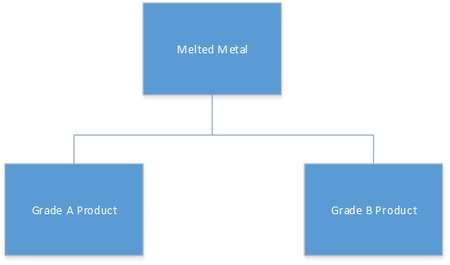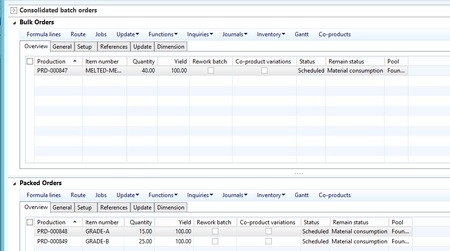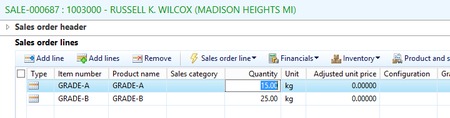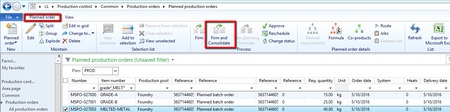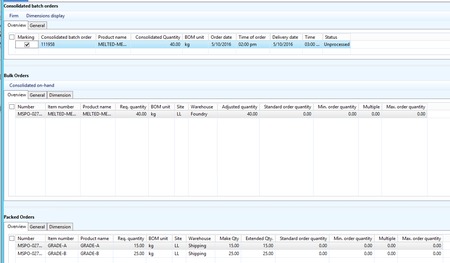Microsoft Dynamics AX Consolidated Batch Orders
You are here: >Microsoft Dynamics AX Consolidated Batch Orders
Consolidated batch orders are the cornerstone of how Microsoft Dynamics AX supports containerized packaging. Consolidated batch orders are intended to aid batch process manufacturers in constructing more economical batch sizes, reduce finished products inventory and achieve better yields. A number of manufacturers need the ability to synchronize the creation and packaging of multiple finished products from a common intermediate product or formula. This feature provides the planner with functions to optimize planning to reduce waste, storage expense and planning complexities.
For example, products such as soft drinks, fruit juices, lubricants and cleaning fluids are often blended, then bottled or packed in a variety of container sizes, and often across several branded labels. This Consolidated batch order feature aligns both the batching and packaging operations so that the finest batch sizes are manufactured, evolving into the most economical manufacturing schedule being produced.
With traditional bulk and pack scheduling, the common strategy is to plan a batch of product to be packed in the same package, usually for just one label. This basic scheduling rule is one batch to one packaged product ratio. Consolidated batch orders enable the scheduling of batches of intermediate product (the blended or finished product right before its packaged) to fulfill the demand of multiple finished products. This allows the planners to package a group of products in sequence, eliminating set-up and changeovers time and costs, and also reducing the intermediate product inventory and storage costs.
Consolidated batch orders are also designed to assist the needs of many food processors where one common material results in multiple outputs, such as in poultry, fruit and meat processing. Consolidated batch orders assist the planner in selecting the ideal packed results based on the attributes and the desired mix of product based on demand and costs. While the bulk or blended product is usually produced prior to performing any of the packaging operations this feature also supports phantom bulk production where there may not be a separate batch order for the bulk item.
Consolidated batch order leverages the powerful item functionality of Microsoft Dynamics AX and extends this functionality to provide advanced planning and execution functionality while maintaining your low total cost of ownership.
Common Problems in the Process Industry
One common problem across many process industries is having a legacy ERP supported by a disjointed, cumbersome, and unaligned process clustered on a myriad of different hardware. One of the clients that eBECS recently supported was in the Metal Foundry industry. In a production campaign, metal is melted and the output can be blended into different grades for later distribution to the customer. By leveraging consolidated batch orders, we were able to align and simplify their business process across one platform – Microsoft Dynamics AX. Furthermore, we demonstrated a Proof of Concept that would work for their business – giving our client confidence in the design and allowing us to construct an agile implementation team to guarantee a successful adoption.
Bulk and Pack Orders
Consolidated batch orders combine a number of batch orders together. They consist of two different order types.
• Bulk orders
• Pack orders
The bulk orders take the raw materials and blend them into the parent materials produced to feed one or more pack orders. The pack orders take the parent material and consumes the relevant packaging materials. The concept of a bulk item is used to connect the two order types. In our scenario, the bulk order is the melted metal and the child outputs are the different grades. To utilize this functionality, the Production Type on the item must be set to Formula. This enables the unique functionality described above. As initial setup, the Process Manufacturing configuration key must be activated.
Bulk Item Conversions
The first step is to define the relationship between the bulk and pack items with any conversion factor that may be relevant. This is achieved via the Bulk item conversion form. In our case, we used a conversion factor of one to manage weight, but for filling lines, you may have different conversion quantities based on packaging requirements. For example, if you are packaging the product in 5 and 10 liter containers, from a bulk item produced in liters, then the factor would be 5 and 10 respectively. There is a powerful Microsoft Dynamics AX tool to show the inventory of the bulk product based on this conversion factor.
Defining the Bulk Item on the Formula
The following step is to define the bulk item on the formula. This is done at the formula version level. The bulk item displays in a drop-down menu allowing for quick identification. The bulk item must have a bulk item conversion and exist in the packed item formula lines. In our example, the bulk item is the melted metal. Failure to identify the bulk item will prevent a consolidated batch order from being created.
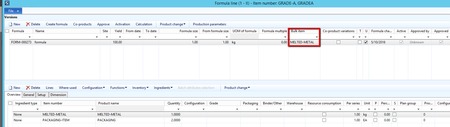
Consolidated Batch Orders – A Collection of Individual Orders
Consolidated batch orders link a number of related batch orders together. Essential production elements such as route cards, picking lists, price calculations, scheduling, estimating, and back flushing can be used to create a complete production scenario. The batch orders can be processed from the consolidated batch order form or from the production order form.
Consolidated batch orders can also be created as an output of Material Requirements Planning (MRP). This planning engine looks at demand, inventory and anticipated supply to suggest procurement and production requirements. Other tools are used in concert with MRP to control how you manage that supply. As a result, consolidated batch orders can be created from sales demand, forecast demand or managed inventory levels. Once created, planned orders suggested by Microsoft Dynamics AX can be manipulated to include order minimums, maximums and multiples to meet customer and production requirements.

Demonstration
1. Create a Sales Order
To demonstrate this theory, we created a sales order for 15 kg of GRADE-A and 25 kg of GRADE-B. These items have a usage of one kilo of the bulk to make one kilo of the finished product. These relationships are defined on the formula. Once entered, the order is confirmed, and a sales order acknowledgement is published to the customer.
2. Run Master Planning
Master planning was executed and created three planned orders based on our freshly created sales order demand. One for 15 kg for GRADE-A, one for 25 kg for GRADE-B and one for 40 kg for MELTED-METAL. The quantities are based on the requirements from the active formulas. To create a consolidated batch order, we simply have to check the planned order for the bulk item (MELTED-METAL) and then select the Firm and consolidate button. Note that if the Firm and consolidate button is greyed out it means that the bulk item has not been identified on the formula.
3. Firm and Consolidate the Batch Orders
When the Firm and Consolidate button is selected a form showing the bulk and packed orders associated with the planned bulk order is displayed. This gives an opportunity to verify the orders being created. You can alter the quantities and other vital detail within this form before the order is firmed. Once satisfied that the detail is correct, Mark the order, and press Firm. The necessary batch orders as part of the consolidated batch order will all be created at this time. In our example, the GRADE-A and GRADE-B planned orders appear as packed orders. The bulk order is the MELTED-METAL suggestion.
4. Managing the Consolidated Batch Order
The now firmed consolidated batch order can be updated as required. Manually created batch orders can be added and orders deemed redundant to the consolidated batch order stream can be removed. The quantities and dates can be revised as needed. Rework orders can also be managed as part of the consolidated batch order lifecycle. This allows a planner to maintain the consolidated batch order in accordance to production demands.
![]()
5. Processing the Consolidated Batch Order
As mentioned in step two (Run master planning), three batch orders and one consolidated batch order have been created for our illustration. Microsoft Dynamics AX has numerous methods to process batch orders. The Production order form can be utilized to process the bulk or pack orders. The consolidated batch order identifier is recorded on the batch order and can be added to the Production order form. The individual orders can also be processed through the consolidated batch order form. This allows for the processing of all individual elements of the consolidated batch order together. We usually recommend the Production order form as it offers a standardized view for processing all orders and is visually more user friendly.
Processing batch orders vary by customer. Clients who have accurate formulas and wish to streamline, back flush the formulas.In one transaction, the ingredients are issued, time to produce is reported and the finished goods placed into inventory. Other clients prefer to record each step in manufacturing execution. Using consolidated batch orders allows a client to use the level of production control deemed necessary for their business environment without losing any functionality.
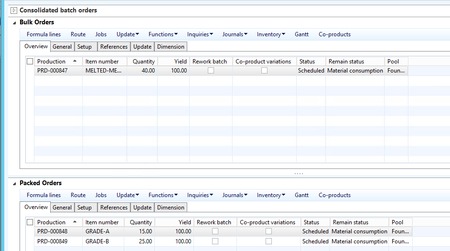
6. Analyzing Production
After the production run is complete, standard analysis in Microsoft Dynamics AX is available. Upon ending the batch order, a planned vs actual comparison is generated. The estimated cost, created before starting the order is contrasted to the realized cost. Variances are written and if necessary the sales price can be calculated. The level of detail displayed depends on the cost modelling your organization has deployed. These costs are detailed at each bulk and pack order level.

Summary
Using consolidated batch orders in Microsoft Dynamics AX can greatly simplify the production flow and synchronize the logical and physical processes. Consolidated batch orders teamed with the ability to receive co-products allows you to orchestrate production of multiple products in one production run. We have even used this functionality to suggest to one client to use one consolidated batch order to define one shift. The possibilities and different adaptation of how to utilize process manufacturing in Microsoft Dynamics AX are endless – but above all, must fit with the client needs.
- About Us
- Partners
- Careers
- Contact us
- eBECS and the Microsoft Core Data Platform
- Microsoft Dynamics NAV in Property Management
- Microsoft Dynamics Nav Manufacturing Solutions
- Microsoft Dynamics NAV Cloud pricing
- Drive your Azure Momentum with SQL Managed Instance
- Compare Microsoft Dynamics AX VS NAV
- Microsoft Azure Data Centre Migration Guide
- Microsoft Dynamics 365 Business Central or 365 for Finance & Operations?
- Introduction to Microsoft Dynamics 365 for Finance and Operations
- Microsoft Dynamics 365 Business Central or 365 for Finance & Operations? Thank You
- Microsoft Dynamics 365 Business Central or Dynamics 365 Finance
- Compare Microsoft ERP Solutions
- Compare Microsoft ERP Solutions, Dynamics NAV vs Dynamics 365 Business Central
- Microsoft Dynamics 365 Business Central Price
- Compare Microsoft ERP
Categories
- AI (3)
- Azure (2)
- Business Insights (1)
- Canvas Apps (1)
- Common Data Service (2)
- Crisis Communication (1)
- CRM (3)
- Customer Data Platform (1)
- Customer Insights (1)
- Data Analytics/BI (29)
- Data Management (1)
- Data Warehouse (1)
- Dynamics 365 (33)
- Dynamics 365 Finance (1)
- Dynamics 365 Sales Insights (1)
- Dynamics 365 Supply Chain Management (1)
- Dynamics AX (50)
- Dynamics CRM (22)
- Dynamics Field Service (10)
- Dynamics NAV (10)
- Dynamics Project Service Automation (PSA) (15)
- eBECS (4)
- eBECS Marketing (1)
- eBECS Policies (1)
- ERP (2)
- Internet of Things (IoT) (15)
- Master Planning AX (4)
- Microsoft 365 (1)
- Microsoft Lifecycle Services (4)
- Power Apps (4)
- Power Automate (3)
- Power BI (1)
- Power Platform (6)
- Power VIrtual Agent (1)
- PowerApps (2)
- Project Service Automation (2)
- Quality Management (1)
- Sales (1)
- Surface Hub (3)
- Top Tips (1)
News
Upcoming Events - Register Now
Join our list
eBECS will invite you to webinars, events and keep you up to date with relevant news. You can unsubscribe at any time.