Understanding PSA Data: Blog 17: Other Valuable setup
You are here: >Understanding PSA Data: Blog 17: Other Valuable setup
Business Closures
Business closures are important in Microsoft Dynamics 365 for Professional Services and they can have a big influence on resource planning. Setting up business closures will allow you to specify whether certain resources observe business closures, allowing the resource allocator to determine whether a resource is available to work.
Ensure business closures are set up in the correct manner in the settings app under ‘business management’ after PSA go live and before setting working hours up
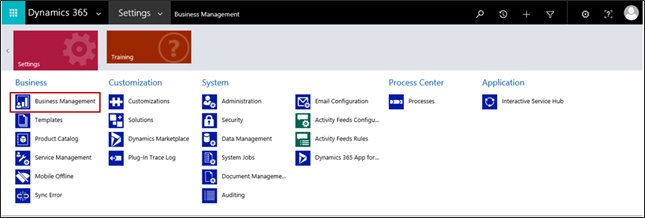
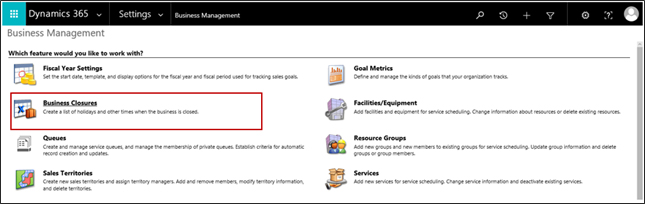
You can then create new business closures in line with your organisation.

This will support the configuration of work hour templates where you can select whether a resource or team participate in this business closure i.e. UK resources may be assigned to observe UK Bank Holidays whereas the Jordan team may be available to work.
Working Hours
It is a good idea to set up any work hour templates that you may be working with after PSA go live. These are used extensively by the resource planning features and the WBS.
Work hours can be set up per bookable resource by navigating to their record as seen below.
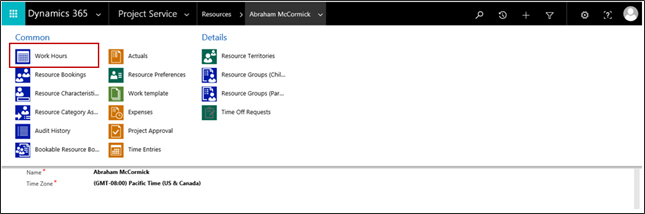
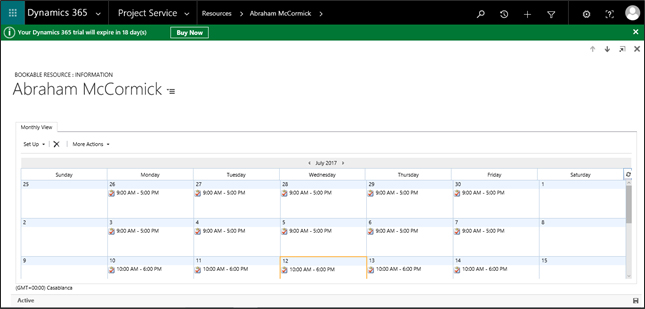
There is then a ‘set up’ option where you can specify a weekly schedule for your resource.
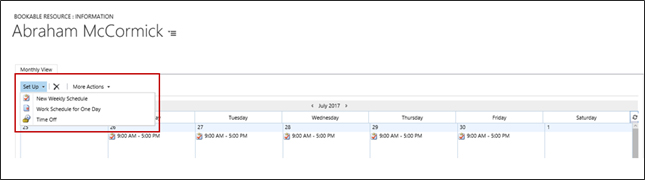
Weekly schedules can be set and work hours can be set, these can be consistent or vary by day. Note: here is where to define whether this user or team will observe the business closures previously set up which is key in their resource availability and resource planning for projects.
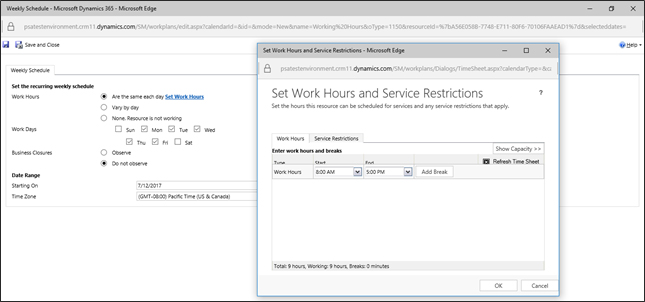
Both a user and a team can be assigned a work hour template, with the latter being a much quicker process if there is a consistency throughout working hours in your organisation. This can be done by navigating to the PSA app and settings as seen below, then selecting work hour templates.
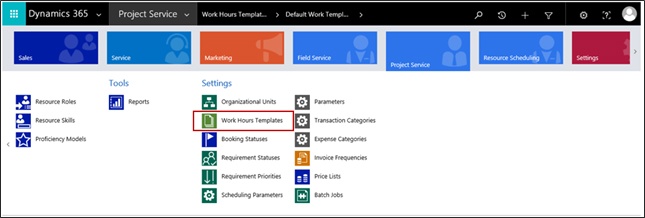
Work templates can be created and based off one specific resource’s working hours, or you can create a new template off a resource and name it something more suitable i.e. Standard UK Working Week. This can be done by going to the bookable resources view, highlighting a resource and selecting ‘save calendar as’.
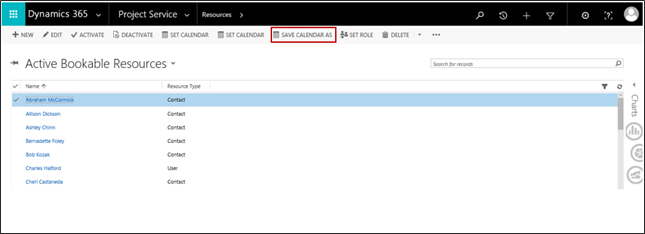
When the work hour template is created, you can then ‘assign’ a specific template to a user or team.
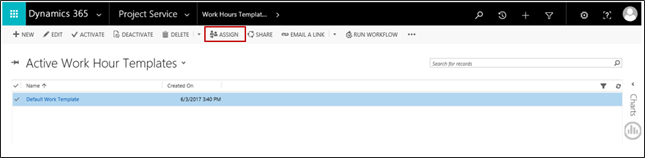
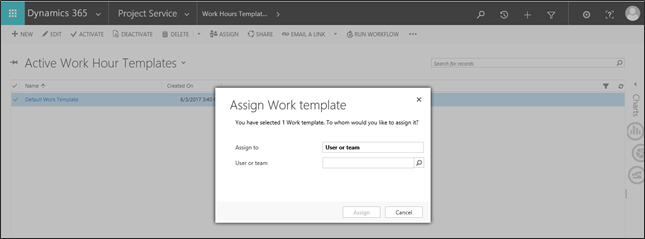
- About Us
- Partners
- Careers
- Contact us
- eBECS and the Microsoft Core Data Platform
- Microsoft Dynamics NAV in Property Management
- Microsoft Dynamics Nav Manufacturing Solutions
- Microsoft Dynamics NAV Cloud pricing
- Drive your Azure Momentum with SQL Managed Instance
- Compare Microsoft Dynamics AX VS NAV
- Microsoft Azure Data Centre Migration Guide
- Microsoft Dynamics 365 Business Central or 365 for Finance & Operations?
- Introduction to Microsoft Dynamics 365 for Finance and Operations
- Microsoft Dynamics 365 Business Central or 365 for Finance & Operations? Thank You
- Microsoft Dynamics 365 Business Central or Dynamics 365 Finance
- Compare Microsoft ERP Solutions
- Compare Microsoft ERP Solutions, Dynamics NAV vs Dynamics 365 Business Central
- Microsoft Dynamics 365 Business Central Price
- Compare Microsoft ERP
Categories
- AI (3)
- Azure (2)
- Business Insights (1)
- Canvas Apps (1)
- Common Data Service (2)
- Crisis Communication (1)
- CRM (3)
- Customer Data Platform (1)
- Customer Insights (1)
- Data Analytics/BI (29)
- Data Management (1)
- Data Warehouse (1)
- Dynamics 365 (33)
- Dynamics 365 Finance (1)
- Dynamics 365 Sales Insights (1)
- Dynamics 365 Supply Chain Management (1)
- Dynamics AX (50)
- Dynamics CRM (22)
- Dynamics Field Service (10)
- Dynamics NAV (10)
- Dynamics Project Service Automation (PSA) (15)
- eBECS (4)
- eBECS Marketing (1)
- eBECS Policies (1)
- ERP (2)
- Internet of Things (IoT) (15)
- Master Planning AX (4)
- Microsoft 365 (1)
- Microsoft Lifecycle Services (4)
- Power Apps (4)
- Power Automate (3)
- Power BI (1)
- Power Platform (6)
- Power VIrtual Agent (1)
- PowerApps (2)
- Project Service Automation (2)
- Quality Management (1)
- Sales (1)
- Surface Hub (3)
- Top Tips (1)
News
Upcoming Events - Register Now
Join our list
eBECS will invite you to webinars, events and keep you up to date with relevant news. You can unsubscribe at any time.









