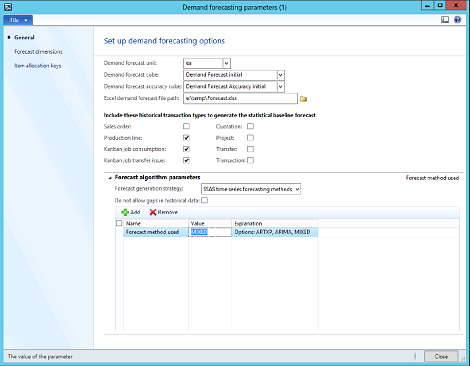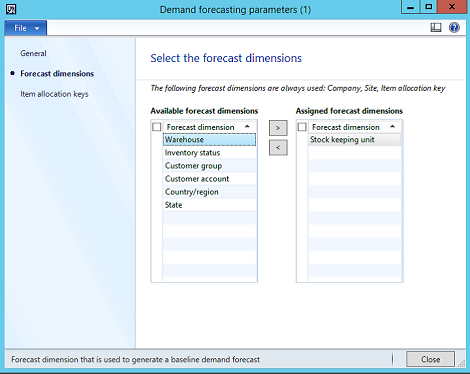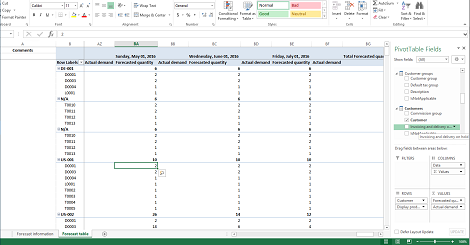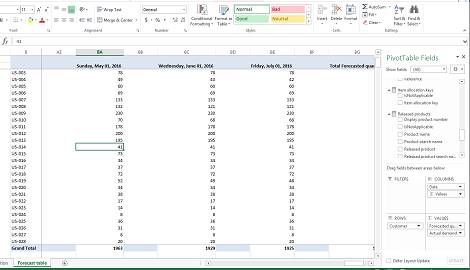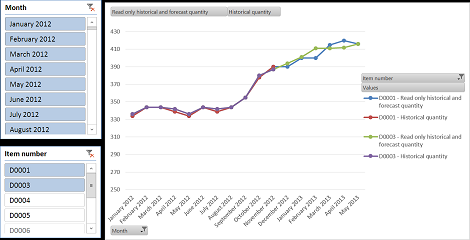Microsoft Dynamics AX Demand Forecasting: Dependent and Independent Demand
You are here: >Microsoft Dynamics AX Demand Forecasting: Dependent and Independent Demand
Microsoft Dynamics AX Demand Forecasting in AX users the ability to generate forecasts at almost any level required. Sources of demand can be filtered to only include transactions of a certain type.
For example, to include only “Independent” demand, you could select “Sales order” as the only transaction type so that only direct customer sales orders are considered as a component of your forecast generation instead of the total use of the part against all transaction types. That is very useful if you are trying to project customer demand only, rather than forecasting your total requirements of the item over your forecast horizon. However, if only including historical data from Production lines, Kanban job consumption, and Kanban job transfer issues, like in my screenshot, you are forecasting for “Dependent” demand because the usage of the part is driven by requirements of higher level parts that consume it on production orders or kanbans. This is what would be used for forecasting purchased raw materials.
Another feature in Demand forecasting that can be utilized is a dynamics set of Forecast dimensions. By default, a demand forecast is generated at the Stock keeping (SKU) or by released product.
- About Us
- Partners
- Careers
- Contact us
- eBECS and the Microsoft Core Data Platform
- Microsoft Dynamics NAV in Property Management
- Microsoft Dynamics Nav Manufacturing Solutions
- Microsoft Dynamics NAV Cloud pricing
- Drive your Azure Momentum with SQL Managed Instance
- Compare Microsoft Dynamics AX VS NAV
- Microsoft Azure Data Centre Migration Guide
- Microsoft Dynamics 365 Business Central or 365 for Finance & Operations?
- Introduction to Microsoft Dynamics 365 for Finance and Operations
- Microsoft Dynamics 365 Business Central or 365 for Finance & Operations? Thank You
- Microsoft Dynamics 365 Business Central or Dynamics 365 Finance
- Compare Microsoft ERP Solutions
- Compare Microsoft ERP Solutions, Dynamics NAV vs Dynamics 365 Business Central
- Microsoft Dynamics 365 Business Central Price
- Compare Microsoft ERP
Categories
- AI (3)
- Azure (2)
- Business Insights (1)
- Canvas Apps (1)
- Common Data Service (2)
- Crisis Communication (1)
- CRM (3)
- Customer Data Platform (1)
- Customer Insights (1)
- Data Analytics/BI (29)
- Data Management (1)
- Data Warehouse (1)
- Dynamics 365 (33)
- Dynamics 365 Finance (1)
- Dynamics 365 Sales Insights (1)
- Dynamics 365 Supply Chain Management (1)
- Dynamics AX (50)
- Dynamics CRM (22)
- Dynamics Field Service (10)
- Dynamics NAV (10)
- Dynamics Project Service Automation (PSA) (15)
- eBECS (4)
- eBECS Marketing (1)
- eBECS Policies (1)
- ERP (2)
- Internet of Things (IoT) (15)
- Master Planning AX (4)
- Microsoft 365 (1)
- Microsoft Lifecycle Services (4)
- Power Apps (4)
- Power Automate (3)
- Power BI (1)
- Power Platform (6)
- Power VIrtual Agent (1)
- PowerApps (2)
- Project Service Automation (2)
- Quality Management (1)
- Sales (1)
- Surface Hub (3)
- Top Tips (1)
News
Upcoming Events - Register Now
Join our list
eBECS will invite you to webinars, events and keep you up to date with relevant news. You can unsubscribe at any time.